Twitch Creator Mode
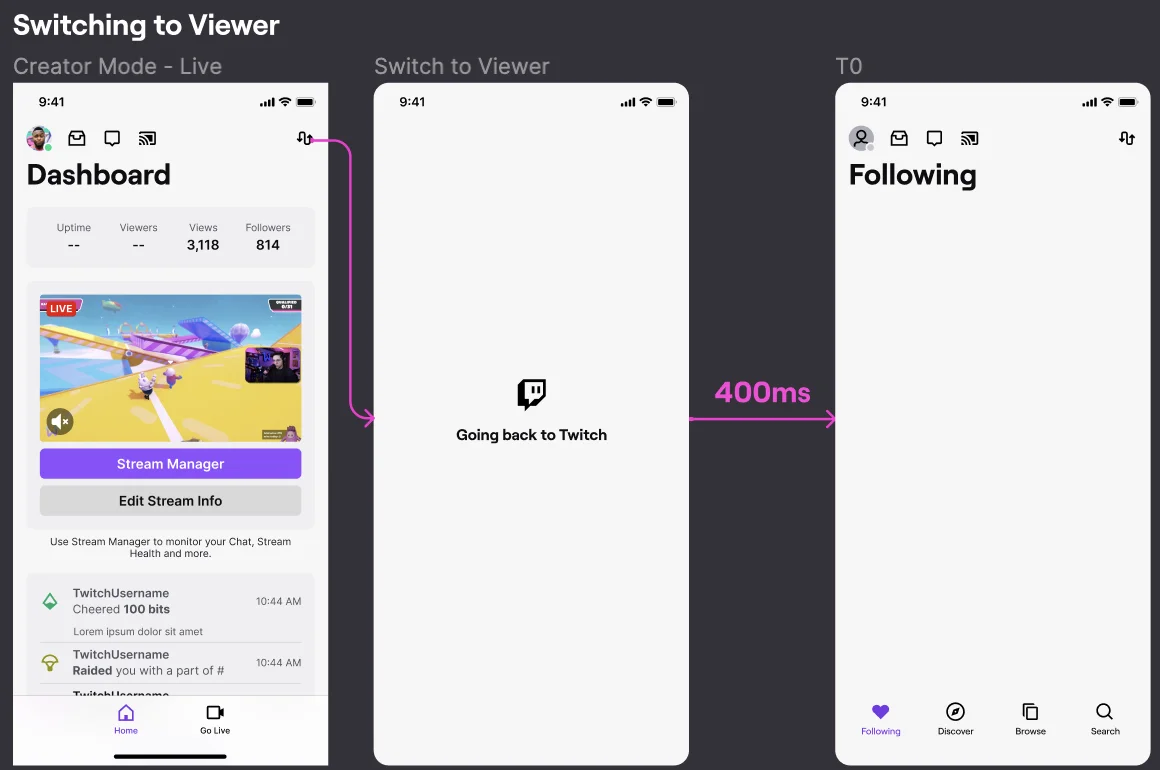
What is Twitch creator mode? You may have gotten this message if you’ve been on the mobile app recently.
Calm down, you haven’t touched anything you shouldn’t have, only Twitch wants to separate viewers from streamers… and so it has.
Twitch mobile creator mode
It’s pretty self-explanatory: creator mode is the new Twitch feature to separate creator tasks from viewer tasks.
That is, it brings together all creator actions into one screen, such as managing your broadcast or starting a live stream. Viewer tasks now go in another.
When you open the Twitch app — if you’ve upgraded to the latest version — the social network opens the viewer screen by default. However, there are two ways to get to the creator part:
✅ By clicking on the swap button: located at the top right of the Twitch app home, where it says “Create”.
✅ By going to your profile, clicking on the options menu, and tapping the option to switch to creator mode.
At the moment, the option to separate creator mode from viewer mode is only available in the Twitch app, not in the desktop version.
Since this update, you can only access the live stream button from Twitch creator mode.
So, what features does it offer to the creators? Actually, nothing changes compared to the desktop version, so there are no new additions, but it does change how you use the application.
Twitch creator mode features
When you click the Create button, Twitch loads your streamer screen to give you access to your Dashboard, which is the first thing you see when you log in.
In it, you have:
- A summary of your channel with uptime, viewers, views, and followers.
- The Stream Manager and Edit Stream Info buttons.
- A screen with the most recent activities, aka the last three activities in your feed (messages, chats, etc.). If you want to see all of them, click “View all activity”.
- At the bottom, you’ll see the button to start streaming “Start stream” and “Home” to go back to the dashboard.
In the streaming section, you can stream games from your mobile and IRL (in real life) from anywhere.
Viewer mode features
There are no changes to the viewer mode on your screen. In fact, Twitch opens the viewer window by default when you open the app.
When you tap open the app, you’ll see:
- The categories you follow.
- The streamer channels you follow.
- Recommended channels for you that are live streaming now.
- Streams you can still watch and channels you can watch offline.
At the bottom you’ll see the different options to browse Twitch in viewer mode: the “Discover”, “Explore”, and “Search” sections.
At the top you have notifications, whispers (Twitch private messages), and the option to send the stream to another screen.
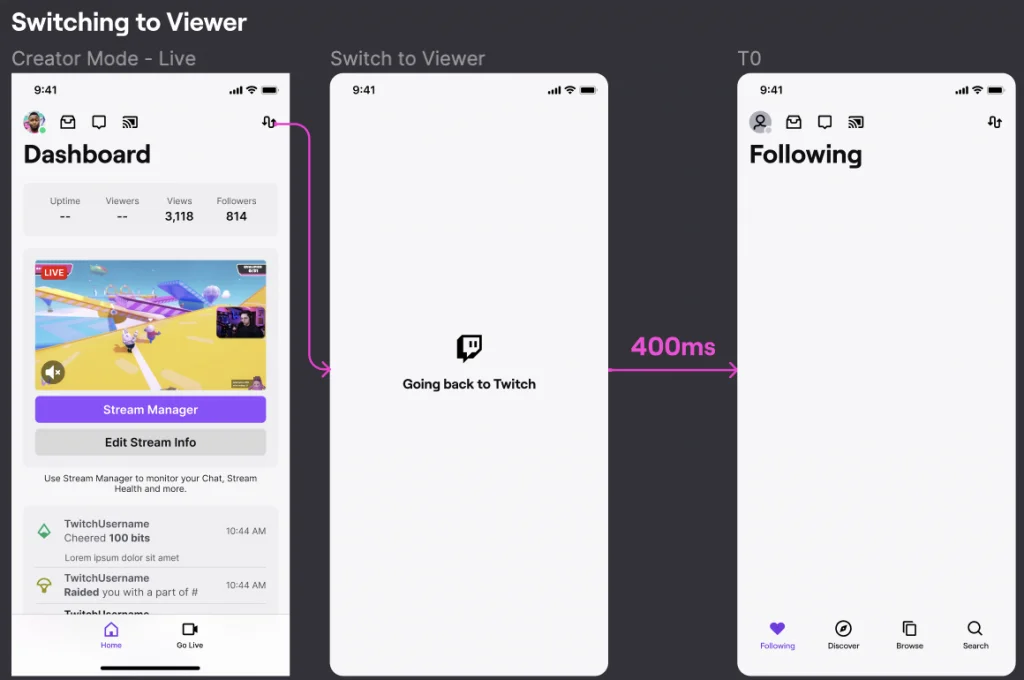
That’s all for the Twitch creator mode feature, which allows you to:
- Separate your creator life from viewer life, work from pleasure.
Only if you use the Twitch mobile app, of course.
If you want to start streaming live with Twitch, this Metricool Twitch marketing guide is everything you need.

