What are Twitch Bits?
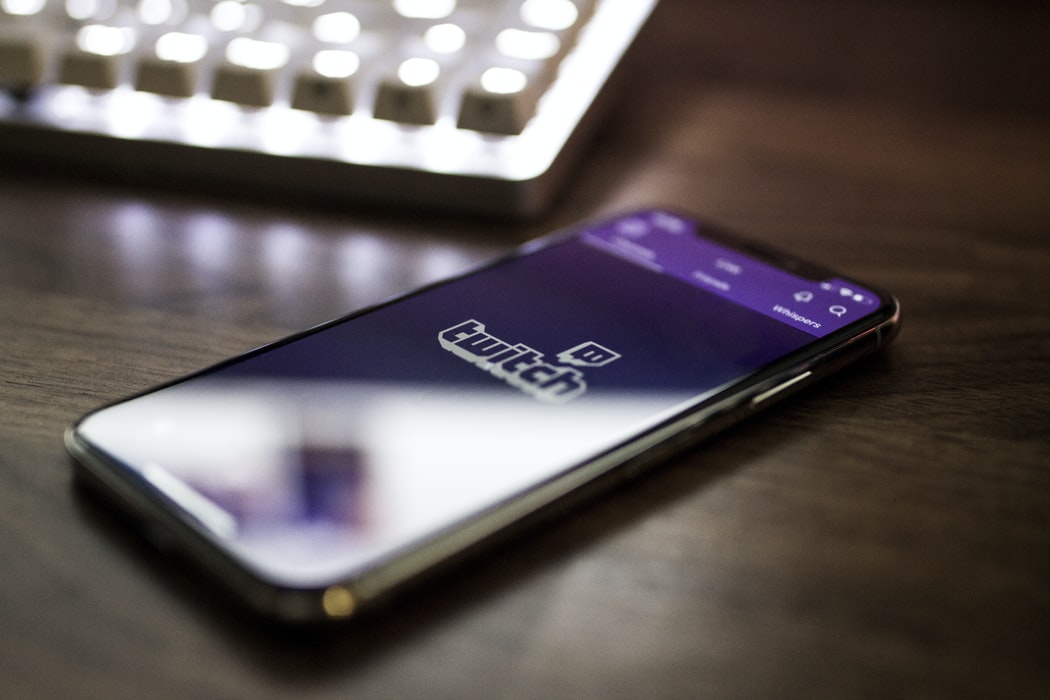
If you often take part in Twitch streams as a viewer, you’ve probably seen a notification coming up saying <<username>> “donated 10 Bits”, which will put a smile on the streamer’s face.
What are Bits on Twitch?
Bits Twitch are virtual objects that you can use to liven up the stream and support streamers with animated emoticons or badges in the chat.
You can buy these Bits on Twitch and use them in the streamer’s livestream. If you have your notifications on during the livestream, you will see your purchase on screen.
By buying Bits, you can send “Cheers”, animated messages that appear in the chat. The more Bits you have, the more options you have to choose the Cheers you want to send.
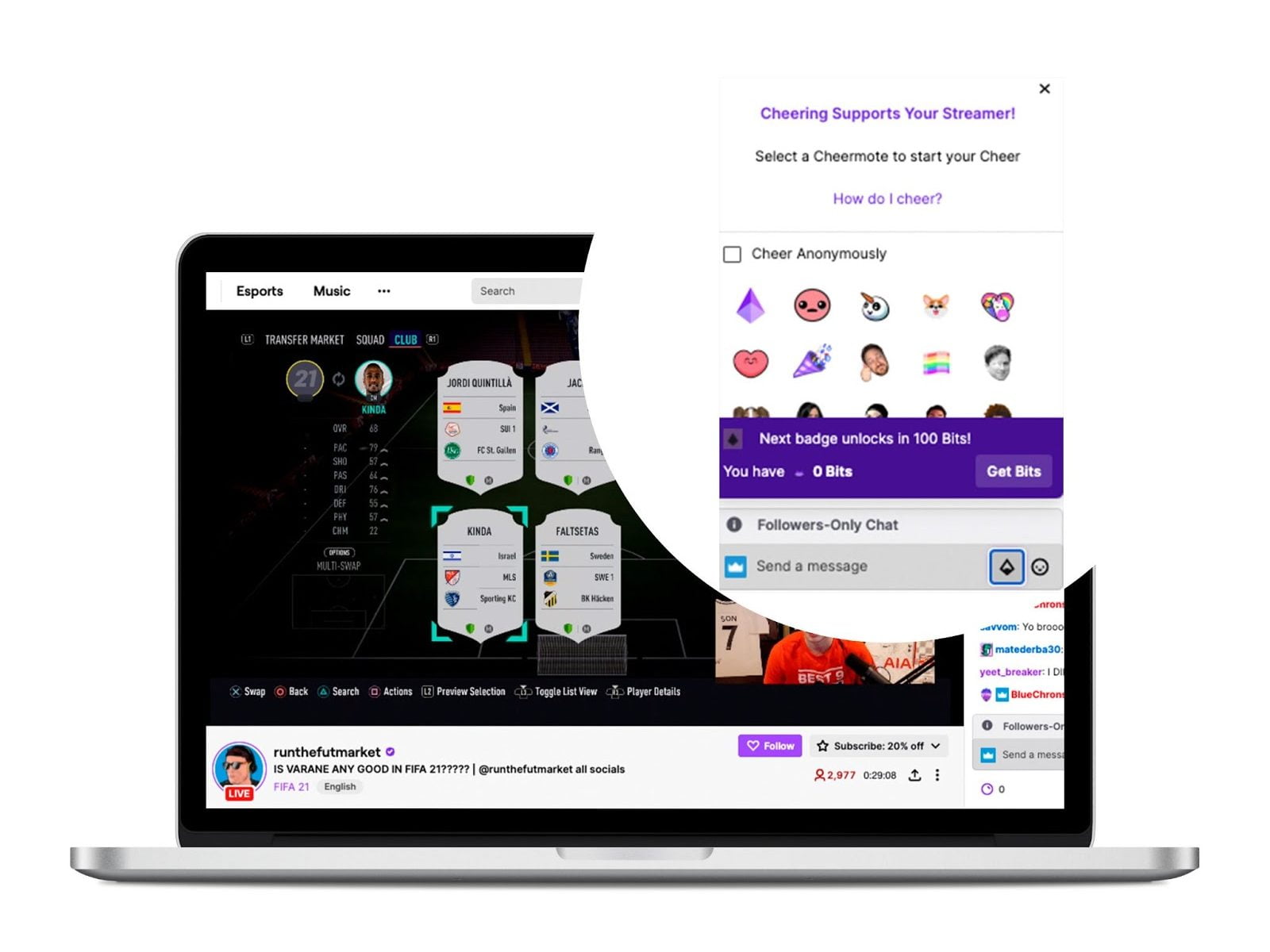
Why are Twitch Bits and Cheers important?
As we mentioned before, Bits are used to buy Cheers to liven up the chat.
In this case, both streamer and spectator on Twitch get benefits from this feature on the platform.
Benefits for the streamer
⚡️ Livening up the chat
If you are streaming for some hours, it’s normal for the chat to fizzle out at some point, or you might have a break during your game.
At this point, you can activate Cheers, to brighten up the chat and set off an alert that will give you your energy back.
⚡️ Economic benefits
Twitch offers monetary compensation for affiliates and partners that have Bits activated in their livestreams.
As such, the platform pays out a percentage of the income generated when users purchase Bits, equivalent to one cent per Bit used when they receive a Cheers.
For the spectator
⚡️ Supporting the streamer
Apart from contributing to the streamer’s economic growth, you are also helping your favorite content creator by livening up their chat and keeping a friendly community atmosphere.
⚡️ Standing out in the chat
The main advantage is that you stand out in the chat during the stream. You can also react to events during the livestream, communicate via Cheers when the channel is just for subscribers and even get badges.
How to buy Bits on Twitch?
How do you buy Twitch Bits? What payment methods are available? How much does a Bit cost on Twitch?
1. Enter a stream on Twitch
From your phone, tablet or PC, you can buy Bits.
2. Click on the “Bits” button
This option is located at the bottom right, with the diamond-shaped Bits icon.

3. Click on “Get Bits”
Here you have different purchase options to get Bits on Twitch, depending on how many you want. The first 300 Bits cost $3.00, after that, the more Bits you buy, the cheaper the unit.
4. Select the payment method
At the moment, Twitch accepts payment via Amazon Pay, PayPal and credit card.
Choose the option you usually use and sign in to accept the payment.
When you have completed the payment, you can use your Bits Twitch immediately.
Maximum Bits purchase per day
Your Twitch account has a limit of 250,000 Bits at once.
However, your daily spending limit is 500,000 Bits.
Another option to purchase Twitch Bits
If you prefer to purchase Bits outside of the livestream, you can also do this on the official Twitch page. Buy Bits on Twitch here.
This is the Bits pricing table. As you can see, the more Bits you buy, the greater the discount.
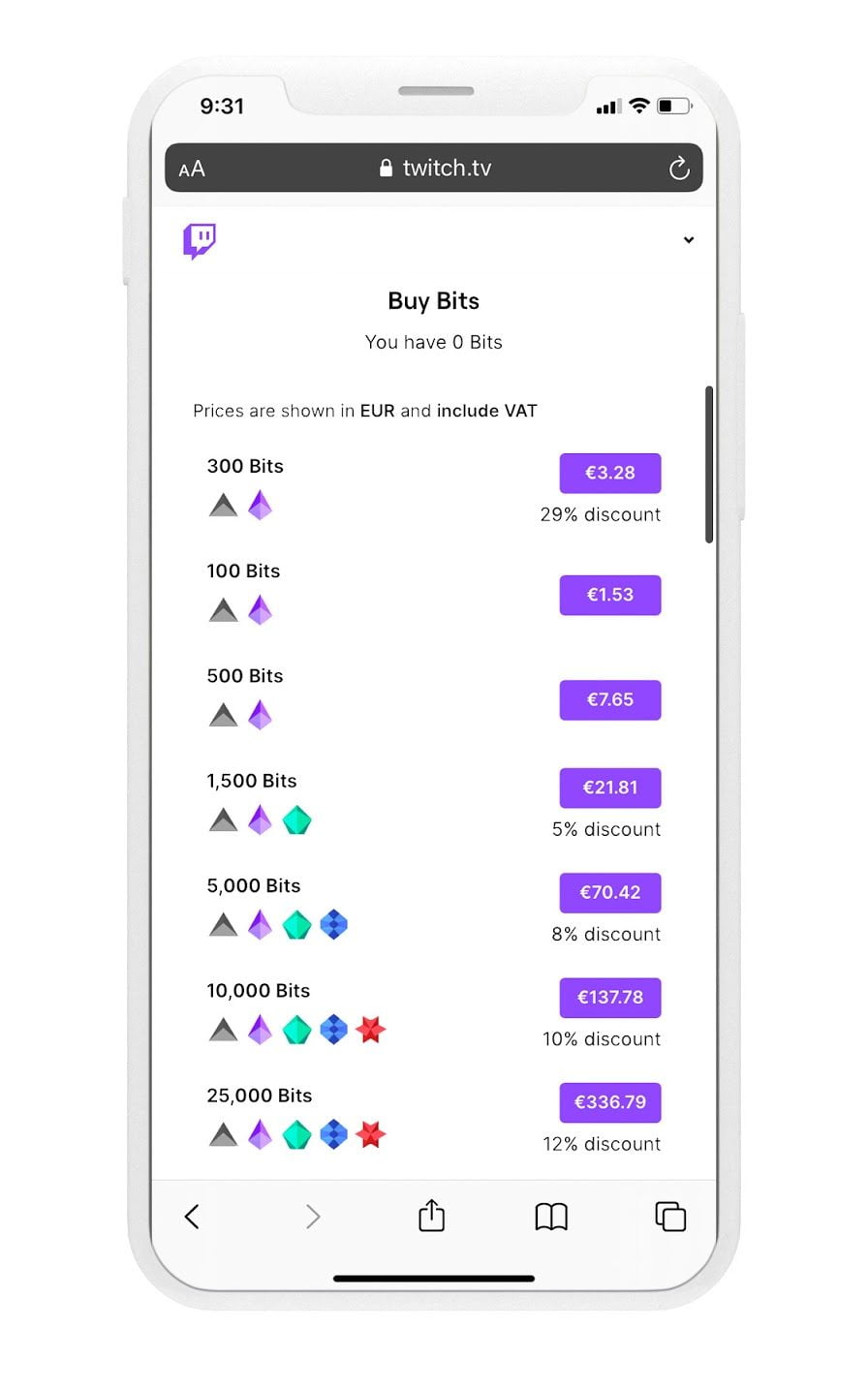
Bits Auto-Refill
Do you want to refill your Twitch Bits automatically? Set up your Bits to refill automatically so that you never run out.
When your Bits fall below a certain number that you have set, Twitch will automatically refill your Bits “wallet”.
How to set up Twitch Bits auto-refill?
1. Click on the “Auto-Refill” button
When you purchase Bits on Twitch, you will see the “Set up Auto-Refill” button at the bottom of the screen.
2. Bits threshold settings
Firstly, select the Bits threshold that will activate auto-refill. In other words, when your balance drops below this amount, you will be automatically refilled.
Afterwards, select the Bits bundle that you want to purchase when you reach your threshold.
3. Add a payment method
Select the payment method you want to confirm.
4. Authorize the payment
If you have done everything correctly, you will have Auto-Refill activated. What’s more, Twitch will send you an email confirming this option.
Now you’re ready to go, right? But, wait… How do you send Cheers via the chat?
How to Cheer on Twitch?
You’re watching your favorite streamer live and you want to send your first Cheers (animated messages). How can you do this?
There are two ways to do this:
With the Bits option
To send a Cheers this way, you need to click on the Bits button in the chat box, the diamond-shaped button.
Select the Cheermote that you want for your Cheers and select the number of Bits. Your choice of Cheermotes will depend on the amount of Bits.
With a chat command
Another option is to write a chat command in the stream chat to send your Cheers.
Write the word “cheer” and then the number of Bits you want to use. Maybe an example would make things clearer: if you write “cheer100”, you’ll Cheer for a total of 100 Bits.
What are Twitch Cheermotes?
The last step before sending your Cheers on the stream is to select the Cheermote you want to appear on it. These Cheermotes are animated versions of the classic emoticons, but you can also find personalized ones for the channel.
The more bits you exchange to send the message, the more animations you’ll be able to choose from.
Check the list of Cheermotes in the chat before you Cheer.
If you have any queries, let us know in the comments section. You now have a new way to support your favorite Twitch streamer.

