How to Post on TikTok: Videos, Images, Carousels, and Stories
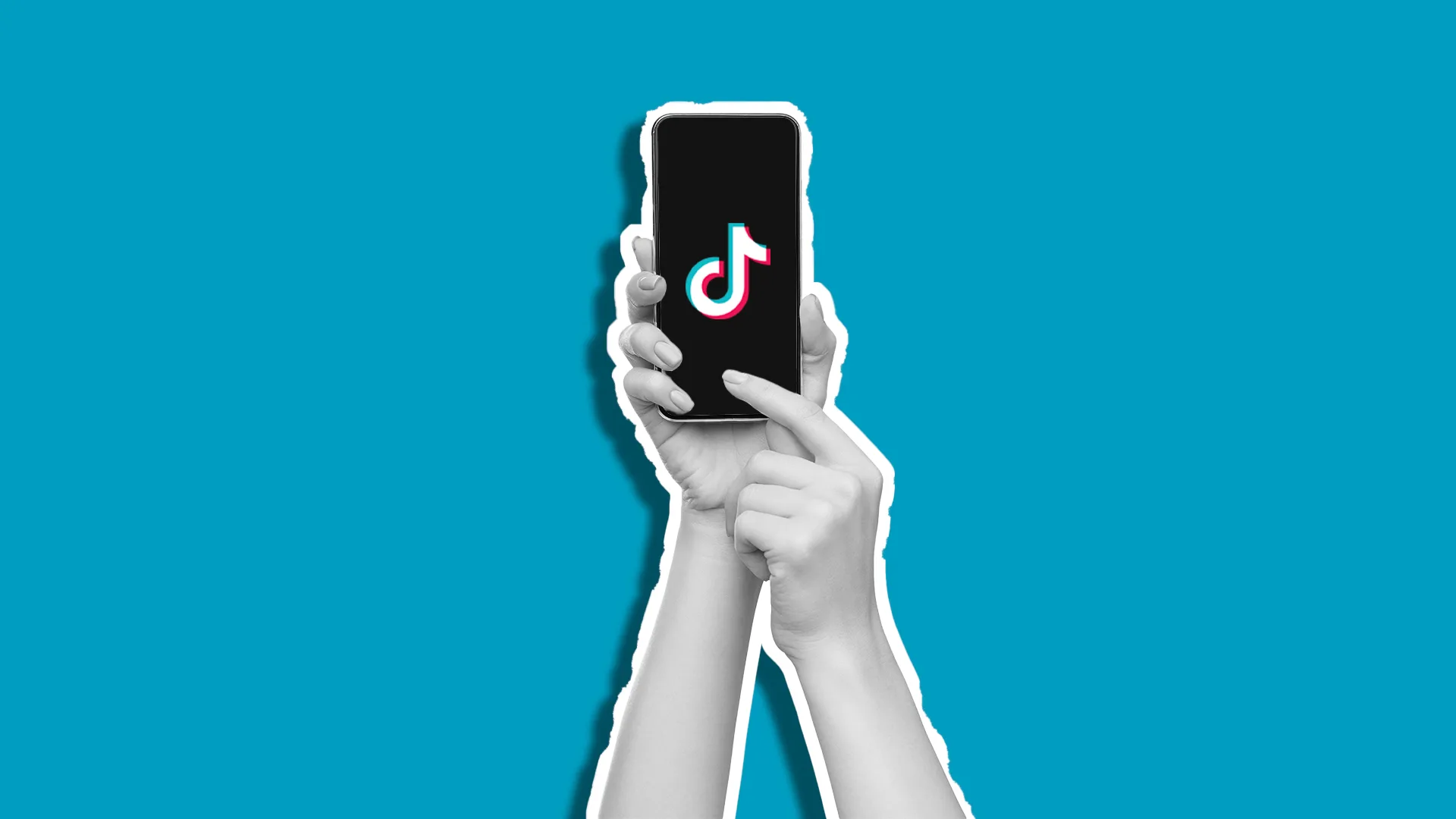
TikTok is one of the world’s leading social media platforms, with over 4.7 billion downloads and 1.9 billion global users. This app sees high engagement and posting volume, with over 34 million videos posted per day. Understanding the platform and how to post on TikTok is vital for developing a strategy and boosting brand awareness.
This guide will cover posting on TikTok, from mobile, desktop, and tools, like Metricool.
How to Post on TikTok from Mobile
The most well-known way to post on TikTok is through the mobile app. After downloading and creating an account, users can create, edit, and publish videos, photos, text, Stories, and LIVES.
1. Open the TikTok App
Identify the TikTok app with the logo below. If you’re not already logged in or created an account, enter your credentials to access your account.
2. Create a new post
Locate the “+” icon on the home screen to create a new post. When clicking on this, the camera will open directly. When posting a story, swipe to your profile feed to click the “+” icon by your username.
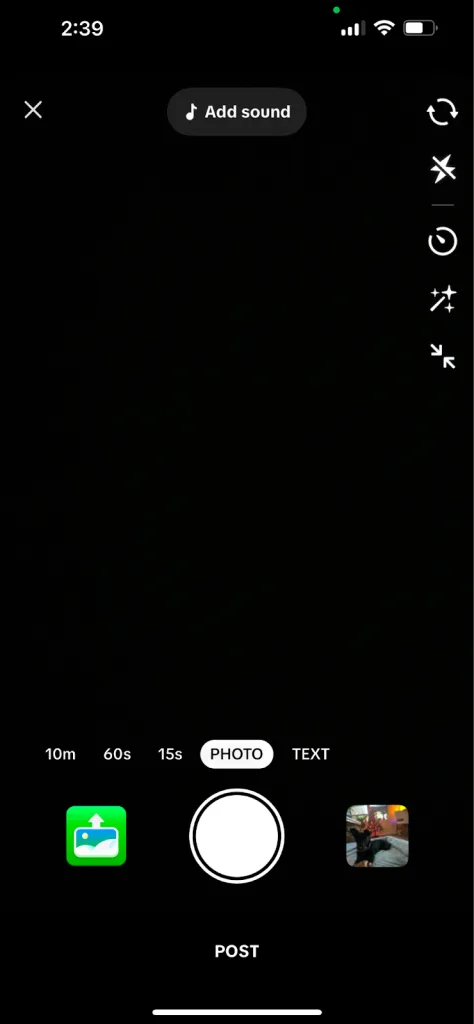
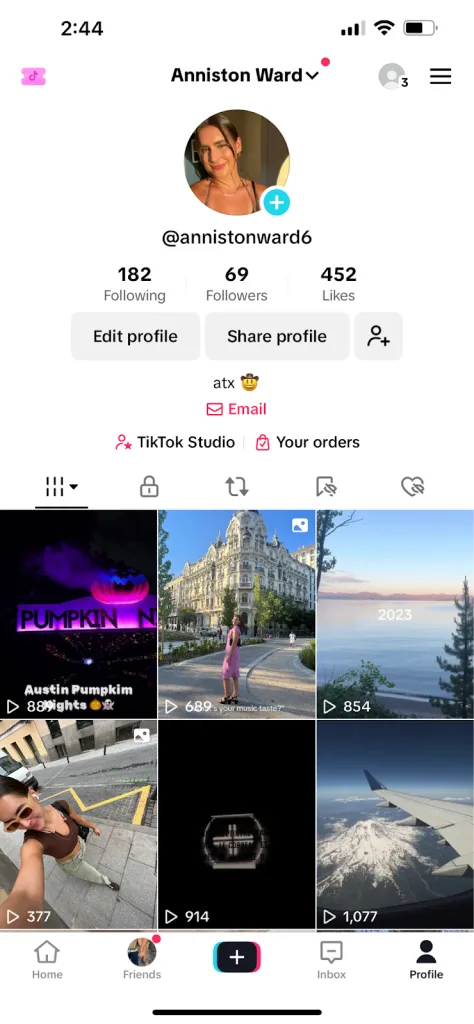
3. Choose the content type
You have several content options on TikTok. After opening the camera, you can choose to share:
- Video: Capture and share videos from 15 seconds to 10 minutes in the main feed. Click the white button to record your video.
- Photo: Share up to 35 images in a single post, also known as a carousel.
- Text: Add text-style posts with up to 1,000 characters.
- Story: Video or image content posted on your profile feed, lasting for 24 hours.
- LIVE: Real-time video broadcast to your followers. Only eligible with at least 1,000 followers.
4. Upload or record your media
After selecting your content type, upload media from your gallery or capture the content directly in the app.
- From Gallery: Upload videos and images from your device’s photo library. Select up to 35 images for carousels.
- Take New Photo/Video: Use TikTok’s built-in camera to capture images and videos. When capturing a photo, you can choose to upload this to your Story.
5. Edit and customize
- Edit: Split, replace, and delete clips. Change the video speed, crop, add a dynamic lens, adjust the volume, and rotate.
- Sound: Add music or sound effects to enhance your video, or record a voiceover.
- Text: Add overlay text on videos and images, selecting fonts, colors, and display.
- Effects: Choose from TikTok’s effects library, ranging from trending effects to transition, and motion effects.
- Captions: Let TikTok transcribe the audio and create automatic captioning.
- Overlay: Insert media to overlay, selecting files from your photo library.
- Stickers: Add emojis and stickers to your content, such as links buttons, and images.
- Filters: Apply preset filters to give your videos and photos a unique look.
- Voice effect: Apply voice effects to voiceovers for a special audio experience.
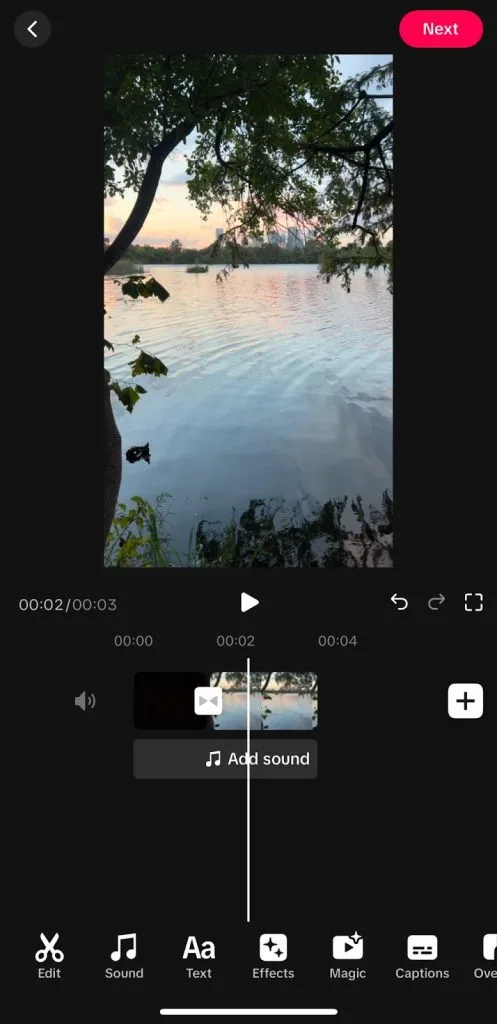
6. Add details
Click “Next” to finalize your TikTok content and optimize your posts:
- Add a description: Enter up to 4,400 characters for your TikTok description.
- Use hashtags: Add relevant hashtags to your content for expanded reach and optimization.
- Mention other users: Tag other users or brands that appear in the content, if applicable.
- Tag a location: Target local users by tagging a location.
- Insert a link: Drive traffic to your website, shop, or landing page by entering a link into the content.
- Select your audience: Select who can view the post, from everyone, friends, or just you.
- Allow reuse of content: Under More options, choose if you want to enable Duets, Stitches, stickers, and add to your Story.
7. Share your post
Once you’re satisfied with the content and have added the necessary details, remember to:
- Review your post one last time.
- Click the “Post” button to submit your post.
- Your content will be published on your profile and appear in followers’ feeds and the For You page.
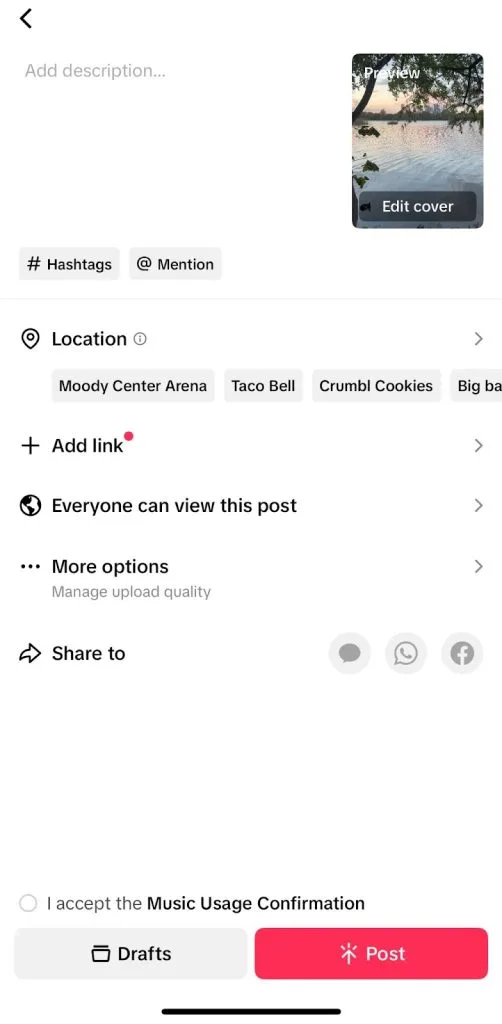
How to Post on TikTok from Desktop
If you prefer not to post TikTok content through the mobile app, users can access TikTok Studio, a central management platform to post.
- Access TikTok Studio: Open your web browser, go to www.tiktok.com/tiktokstudio, and log in to your account.
- Upload: Click the red “Upload” button to upload or drag files into the platform. TikTok Studio doesn’t support TikTok carousels yet.
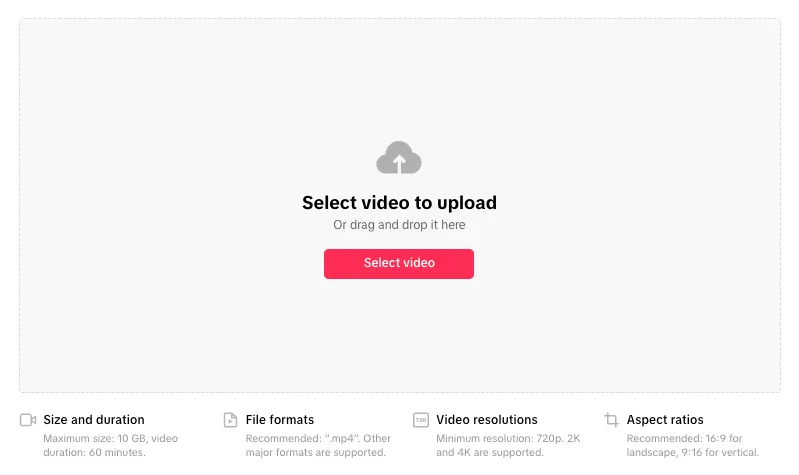
- Edit and customize: Click “Edit video” under the preview to add sounds and templates.
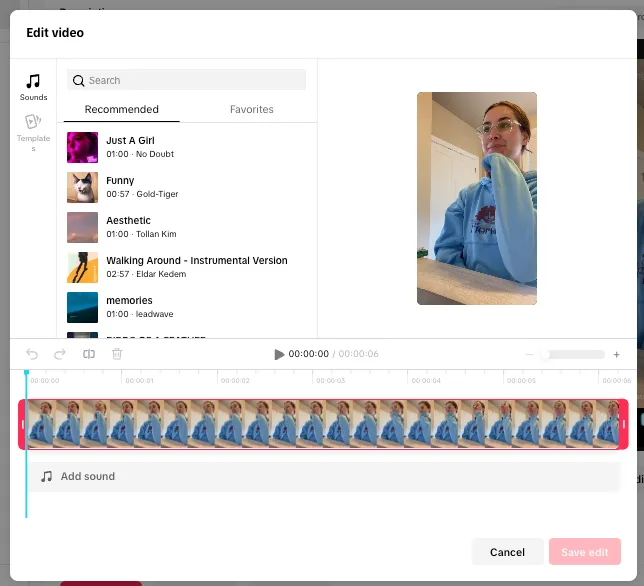
- Add details: Add a description, hashtags, mentions, and location. Select your cover image, audience, and when to post. You can post the content immediately or schedule it for a later date.
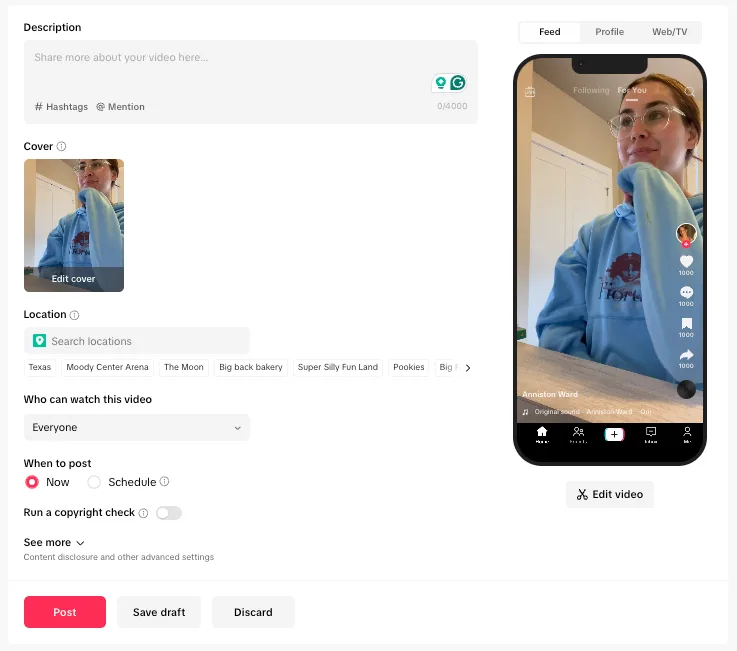
- Share your post: Click “Post” to share the content directly, or “Save draft” to guard within TikTok Studio.
Post on TikTok with Metricool
Metricool is an all-in-one social media scheduling, analysis, and management tool for all social media platforms. While you can create, schedule, and auto-publish TikTok content, you can analyze content performance to optimize your strategy.
- Content creation and scheduling: Create and schedule TikTok content, videos, and carousels, in advance to auto-publish for you.
- Best time to post: Within Metricool’s planner, identify the best days and times to post when your followers are most active.
- Analytics: Measure your content performance, analyze your audience demographics, view top impression sources, and access average watch time with Metricool’s TikTok analytics.
Create & Schedule TikTok Posts with Metricool
Metricool makes it easy to post on Instagram whether you want to publish your content now or schedule it for later. Here’s how to post on TikTok with Metricool:
- Log In to Metricool: Access the Metricool app or website and log in or create an account if you don’t have one.
- Access the Planner: Navigate to the ‘Planning’ section in Metricool.
- Create and Your Post: Click ‘+ Create Post’ and select the TikTok icon. Upload your media files, add captions, and set the date and time for posting. When creating image or carousel posts, simply add your image content to populate the carousel.,
- Auto-Publish: Choose whether to save your post as a draft, send to review, schedule it at a later date, or publish it now.
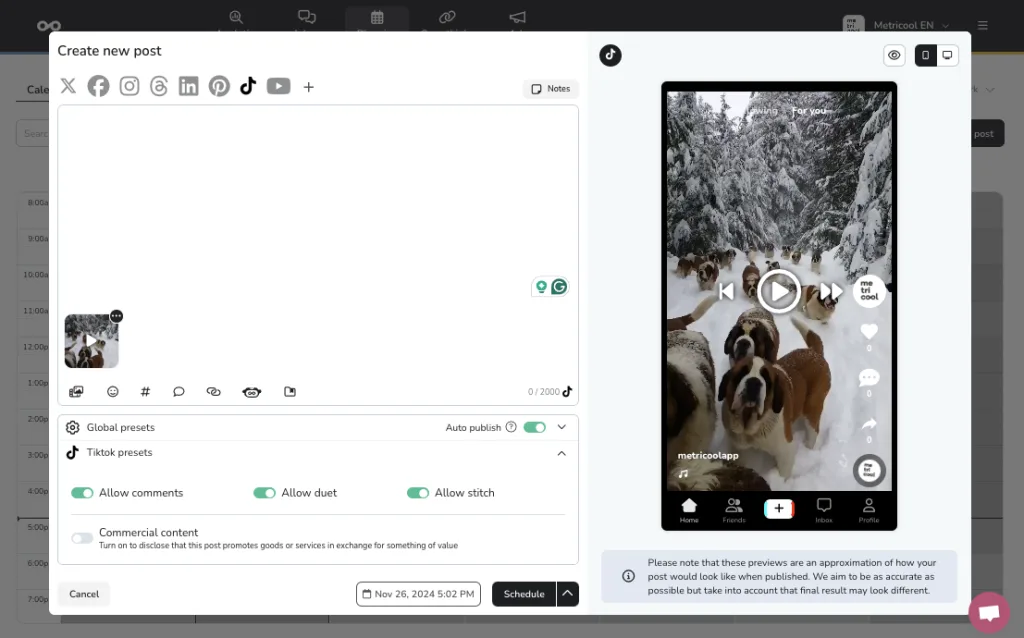
You can also choose to view the best times to publish on TikTok with your Metricool social media content calendar. Find the days and times your followers are most active and engaged and select them to schedule your TikTok posts for that date.
Bulk-Upload to TikTok with CSV
For those looking to streamline their TikTok posting process, Metricool offers a CSV upload feature to bulk-schedule your TikTok posts:
- Prepare Your CSV File: Create a CSV file that includes columns for captions, publishing date and time, network, content URL, and post type. Metricool has a free template you can download and use with all the necessary columns.
- Upload to Metricool: Go to the ‘Import CSV’ section in the Metricool Planning section and upload your prepared file.
- Review and Schedule: Check for any errors, adjust your content if necessary, and schedule your posts accordingly.
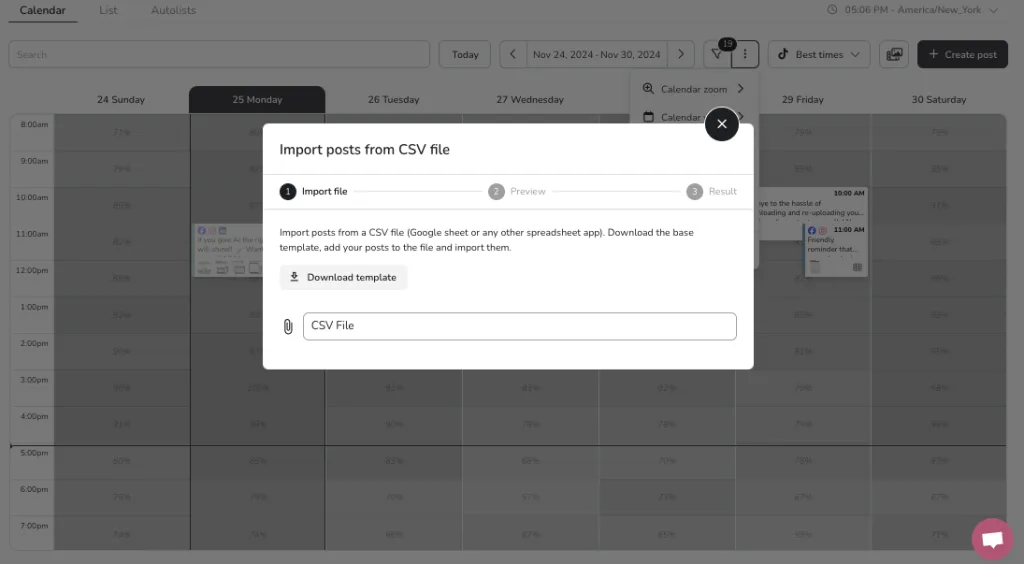
Post to TikTok with Metricool x Canva
Canva is another useful tool that integrates seamlessly with Metricool. It’s easy to create stunning Instagram content with your brand kit and design:
- Design Your Content in Canva: Use Canva’s design tools to create eye-catching Instagram content.
- Export to Metricool: Take advantage of Canva’s integration with Metricool to export your designs directly.
- Schedule in Metricool: Follow the standard scheduling process in Metricool to post your Canva designs at your preferred time.

