What are QR Codes on Instagram?
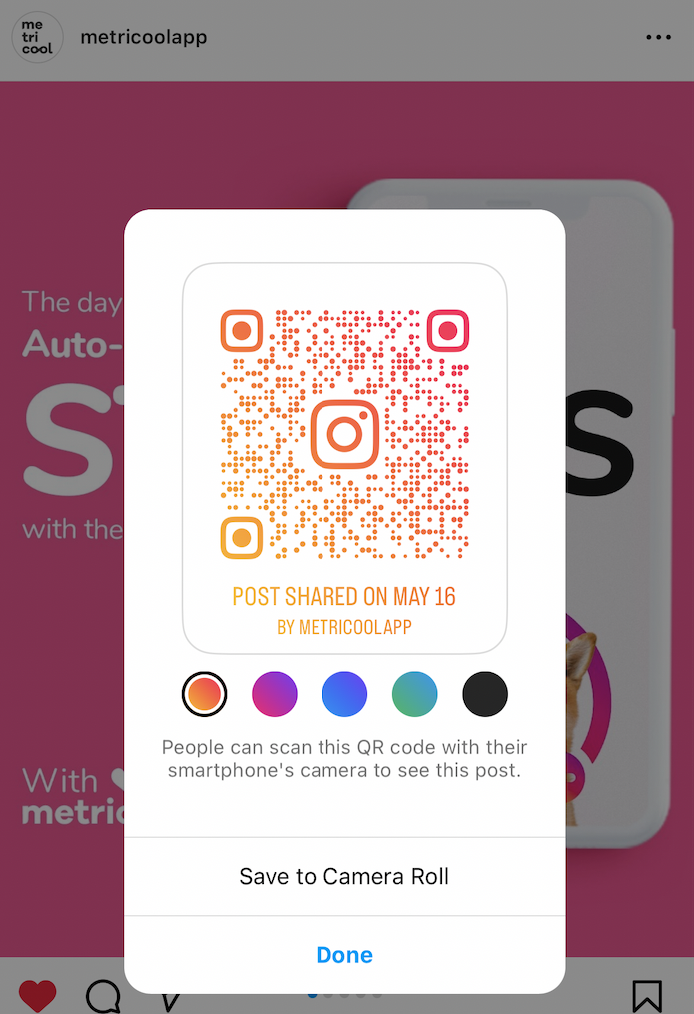
Social media apps are finding new ways to support their users by adding promotion tools, such as Instagram’s QR code generator. This allows users to drive traffic to specific profiles or content, boost awareness, and share interesting content with their audience.
By simply scanning this QR code with your smartphone, you will be led to a new page, profile, etc. You can now create and customize QR codes in Instagram, directly from your profile page. This feature is available to all profiles, including business and creator accounts.
In this Reel, Adam Mosseri comes on to highlight this “Hidden Gem” of a feature.
How to Create QR Codes on Instagram
There are different QR codes you can create, depending on the content and link you want to share. You can either create a QR code that links directly to your Instagram profile, or you can share content say from your business, brand, or client to promote their content.
Create a QR post for your profile
To create your own QR codes, follow these steps for iOS and Android:
- Login to Instagram and head to your profile.
- Tap on the three-line icon in the top right corner.
- Click on QR Code.
- You can now customize this QR code by selecting the background.
At the top, you will see Color, where you can tap on the background to change between colors. Tap on Color to change the background to Emoji, where you can choose which emoji to appear in the background. Tap on Emoji again to choose Selfie, to take a photo wearing different stickers. Tap through these stickers to see all options.
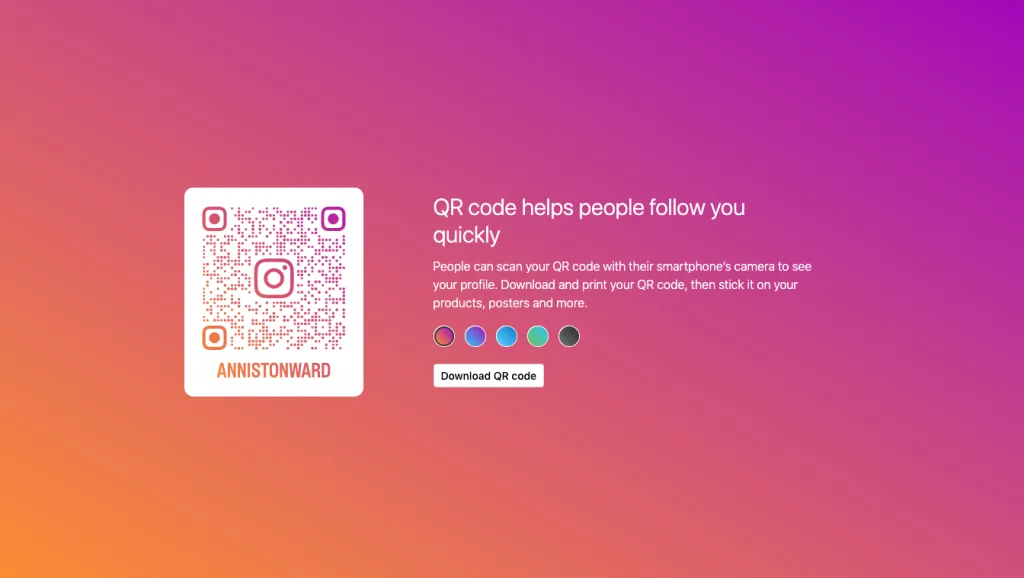
To create your profile QR codes from the desktop version, follow these steps:
- Click on your profile picture and head to your profile.
- Tap on the Settings option in the top right corner.
- Click on QR Code and choose the color of the background you want.
With this option, as you can see, you don’t have as many customization options.
How to create a QR code to share a post
You can also share QR codes, to link an image, carousel, or Reel that you can share to your profile as well. To do this first find the post that you want to share. Click on the top three dots in the top right corner, and select QR code.
From here, you can customize the color and then save this post to your camera roll, to share on Instagram, or across other social networks. This QR code also includes the date of the post and credits the author.
To create these QR codes on the desktop version, find the post you want to share, and add “qr” to the end of the URL for a QR code to generate. You can once again then download this QR code to your desktop.
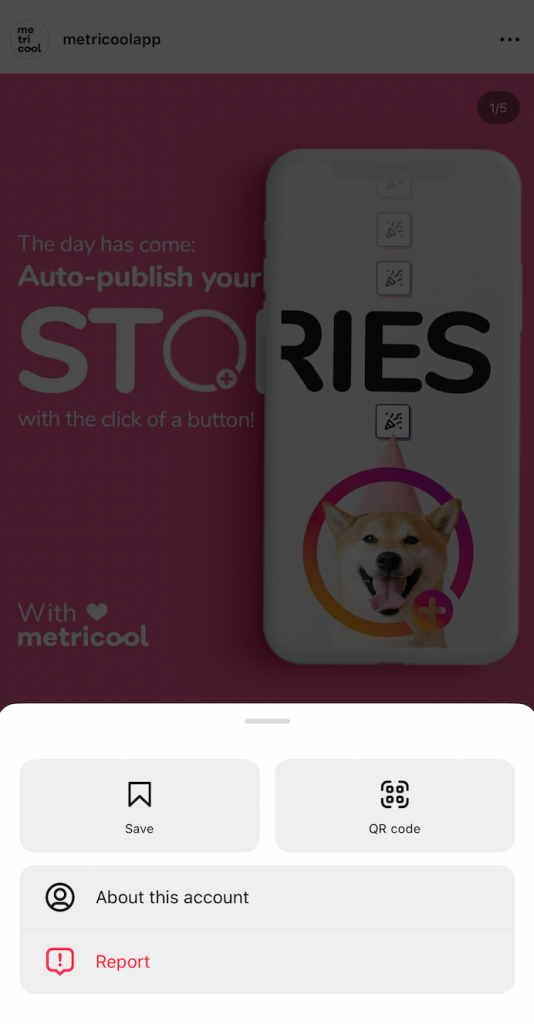
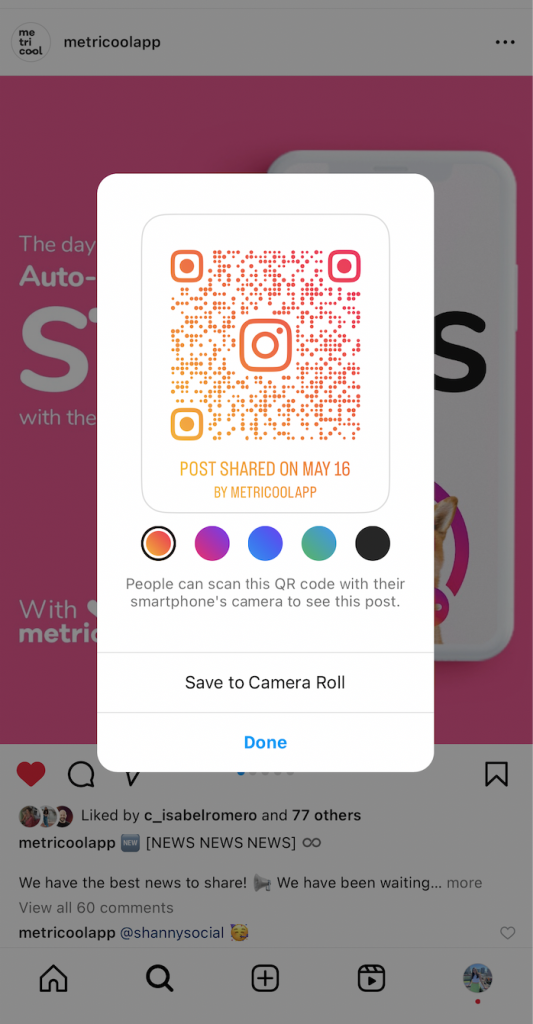
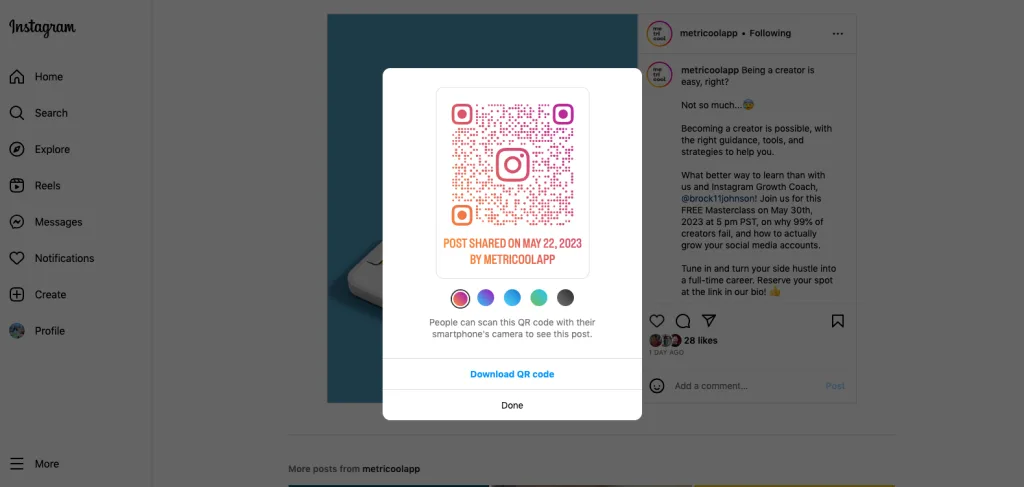
Create a QR code to share in Stories
Another option for sharing a QR code is by sharing this to Stories. When downloading the content, this will automatically size to fit Stories, so you don’t have to worry about resizing this.
You can also share Story Highlights, which as we know last longer than 24 hours. To do this, press and hold on to the Highlight you want to share, and click QR code to generate the new code.
How to scan a QR Code on Instagram
Scanning QR codes is equally as important, since you want people to take advantage of this code. It’s super simple, and all you need to do is open up the camera in your smartphone, no matter if it’s an iPhone or Android.
This will pull up the link from the QR code and then you will be directed to the profile or post. You can only scan a QR code from a mobile device.
Benefits of Instagram QR Codes
Beyond just linking profiles and posts, you can also create QR codes for your audio, guides, AR effects, and locations. This means that basically all content types can have specific QR codes, to allow for multiple options and links to share.
These codes also don’t have to be exclusively shared on Instagram. Add these QR codes in online trainings, LIVES, or other social network feeds to expand reach and awareness.
In case you need more guidance on how to leverage your marketing possibilities on Instagram, read this guide to grow your brand or business.

