How to Upload and Schedule A Carousel on LinkedIn
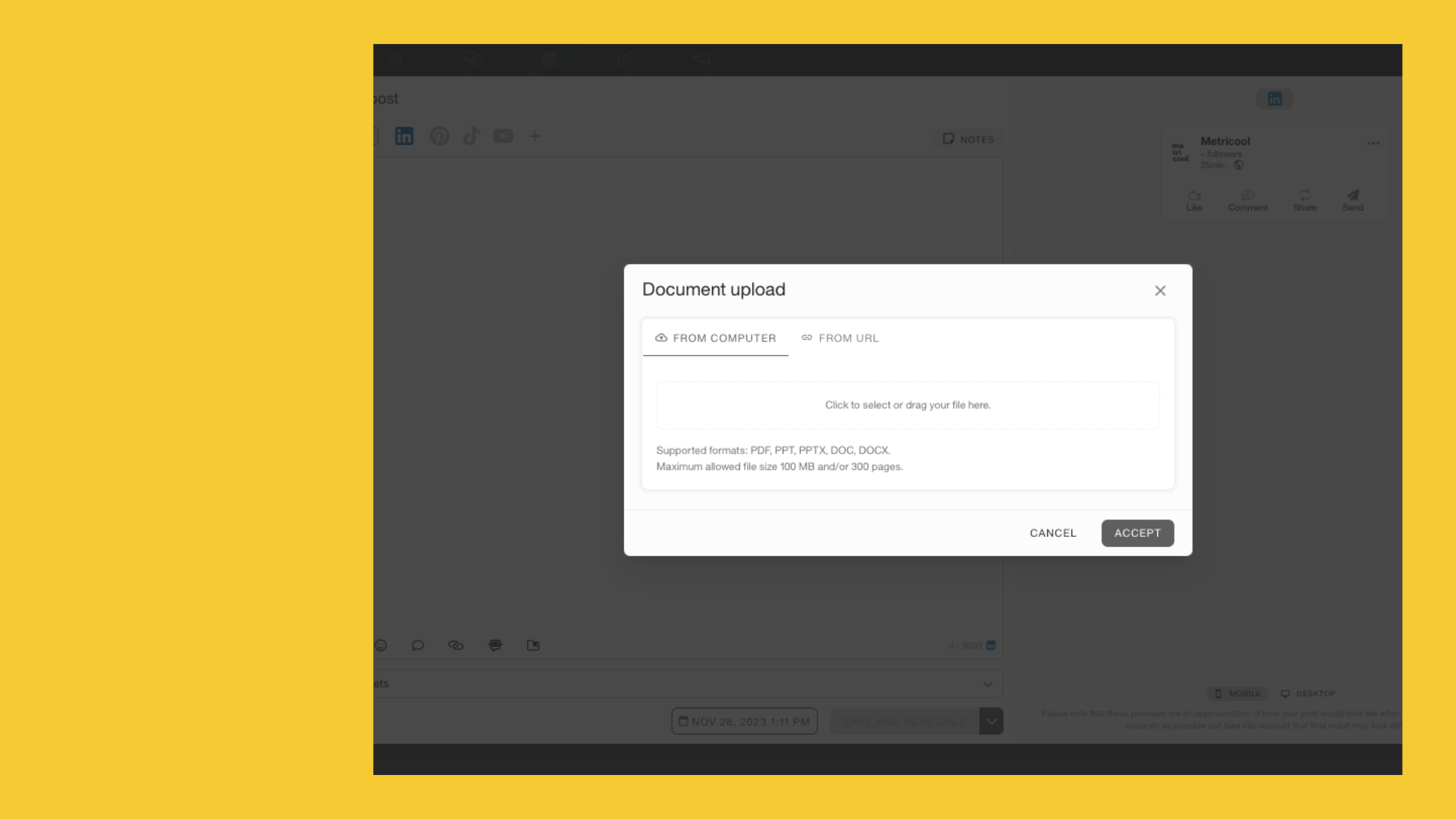
Carousels on LinkedIn have become another interesting option for sharing content that includes multiple images, on the professional social network.
Although this doesn’t seem like a major revelation, LinkedIn carousels differ from those on other social media platforms, with the biggest differentiation being the format in which it is uploaded.
In this post, we will explain what LinkedIn carousels are, how to upload them, and also how to use Metricool to schedule this content.
LinkedIn Carousels
A carousel is a post that includes more than one graphic, normally accompanied by text, hashtags, and emojis, like any other carousel posts across social media.
This type of content is useful when you have content that doesn’t fit in a single image, want to diversify content, or if you want to share a gallery of images.
In addition, LinkedIn’s native document carousels generate up to 5 times more clicks than other types of content.
Source: Social Media Insider
If you are already a regular social media user, you probably are already aware of this. So let’s see how to upload carousels on LinkedIn!
How to Upload a Carousel to LinkedIn
To share this type of content on LinkedIn, you don’t need to make any account changes, and both personal and company accounts can publish this content.
It’s important to understand what formats you can upload this content. To upload a LinkedIn carousel, it must be in either a PDF format.
So, how do you upload a carousel on LinkedIn?
- Log in to your LinkedIn page or profile.
- Click on “Create Post”.
- Tap on “More” and choose “Documents”.
- Upload the file from your computer, Dropbox, or Google Drive.
- Add the text copy, hashtags, emojis, and anything else you want.
- Click Post, or schedule for later.
✅ Remember that only PDF formats are allowed. In other words, before uploading, you need to put all the documents or images in one file.
How to Schedule LinkedIn Carousels with Metricool
Do you want to schedule this content in Metricool? This option is already available in the tool’s planner and is available for all Metricool Premium account holders.
Here’s how to do it:
- Log in to Metricool, or create your account here.
- Connect your LinkedIn account, and go to the Planning tab.
- Tap on ‘Create New Post’ or select a time block directly in the calendar.
- Inside choose the LinkedIn option and tap on the document icon 📃.
- If you prefer, you can upload images in JPG/PNG format and activate the Carousel tab at the bottom of the page.
- Choose the file you want to upload, write the caption, and review it with the Preview Feed option.
- Click on Save.
That’s it!
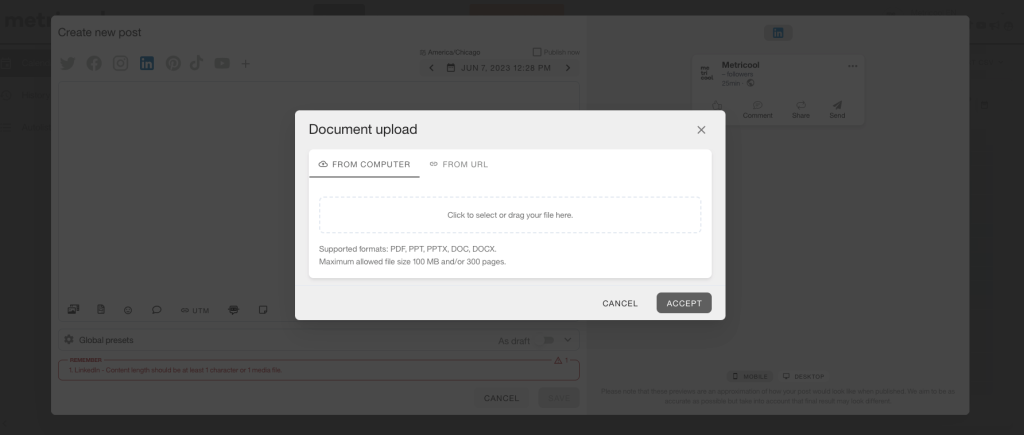
How to Convert Images to Document Format
Now we have come to the crux of the matter, how can you convert multiple images into one document that is compatible with LinkedIn?
In addition to Metricool, thankfully, design tools like Photoshop and Canva allow you to transform images into a PDF document file so you can easily convert these for your carousels. The difference is that with Metricool you do it without leaving the platform.
We will explain how you can do this with Canva, which as you may know is a free online tool that you can access without downloading:
- Log in to Canva and click on ‘Create a design’.
- Search for LinkedIn and the application will suggest ‘LinkedIn Carousel’
- Upload the selected images or pages you need.
- Once the content is ready, click on Download and choose PDF format.
All done!
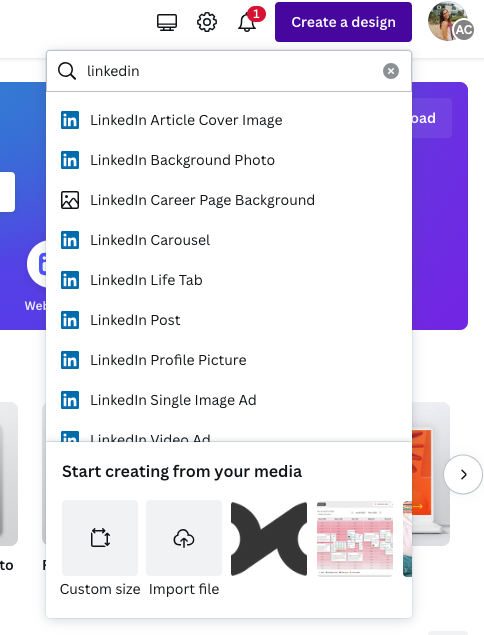
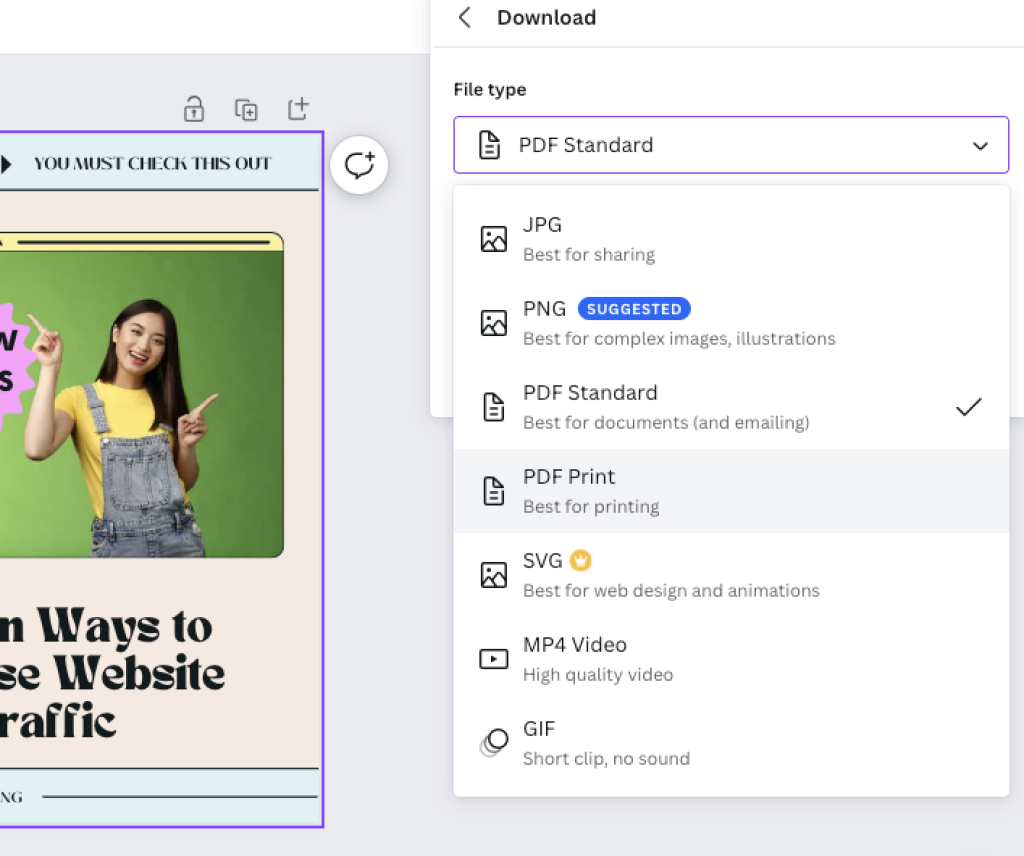
That’s all the information you need to upload a carousel on LinkedIn! Remember that you need to transform the file into a doc format in order to share it.
If you want to get started on LinkedIn, we recommend reading this marketing guide to succeed on the professional social media network.

