How to Manage a Google Business Profile from Metricool
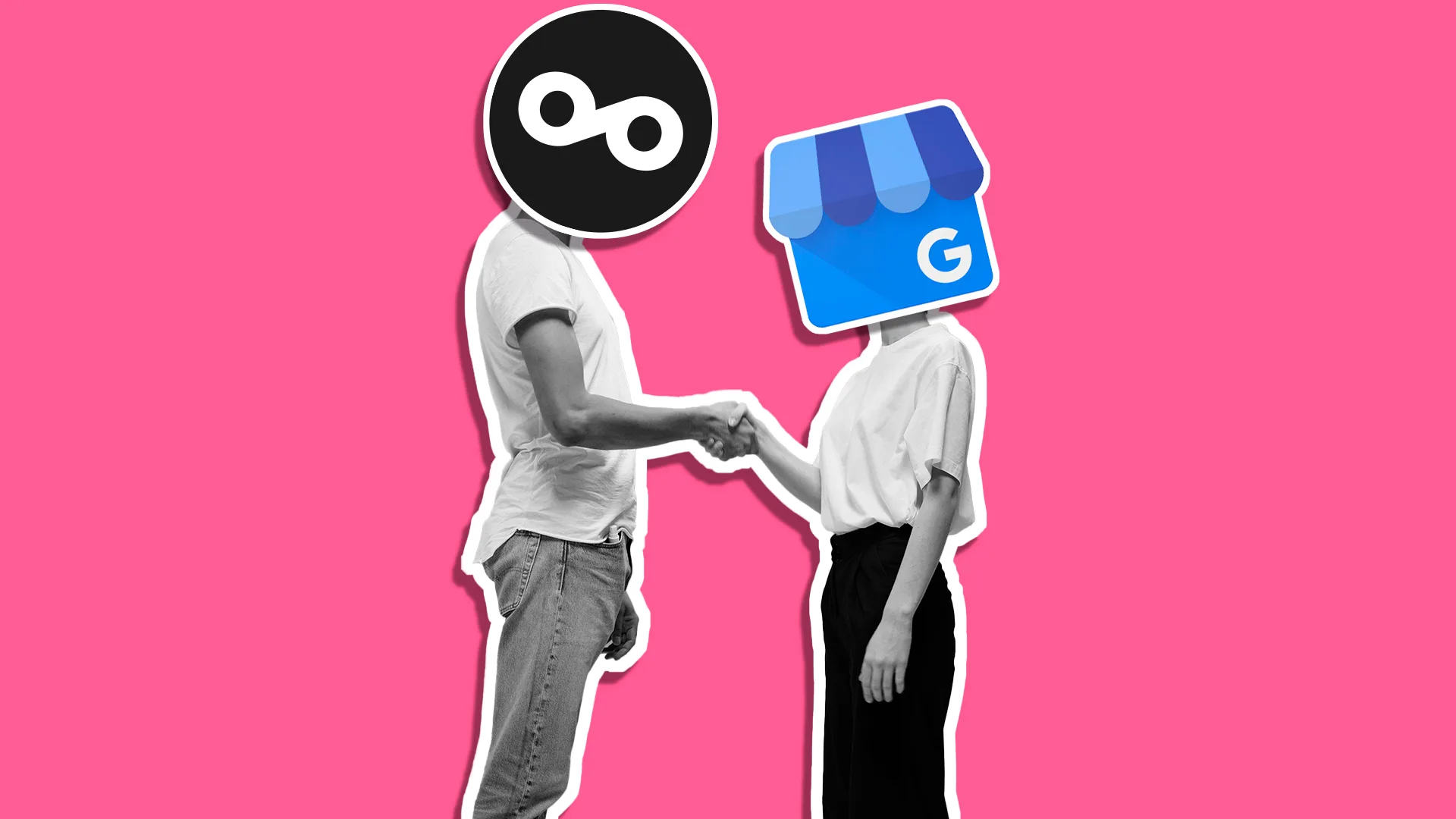
If you have a brick-and-mortar or online business, activating and managing a Google Business Profile allows leads and potential customers to learn more about your business. Even if you don’t have a physical store, companies can utilize this platform to boost Google Searches.
Considering that 87% of Americans use Google Search, brands can use their GBP as a testimonial reference, an information hub, and a local SEO vehicle.
What is Google Business Profile?
Google Business Profile (GBP), previously known as Google My Business, is a free business tool that allows businesses to list and administer their information across Google products, like Maps and Search. Users can quickly attain key business information such as name, location, reviews, contact information, photos, website, etc. when searching on Google.
A GBP is also one of the first places users land when searching for your business or related keywords. Businesses can post photos and videos to offer a more interactive experience, respond to reviews, and enable direct messaging to interact with customers.
Google Business offers tracking and metric analysis to measure customer engagement, effective keywords, audience demographics, and profile strength.
Benefits of Google Business Profile
Despite being present on Google, GBP offers multiple advantages from capturing leads to increasing SEO and brand visibility.
- Boost local SEO: Increase rankings and search results with an optimized Google Business Profile, with the right keywords to capture your target audience.
- Track visits, engagement, and searches: GBP and third-party tools such as Metricool offer key Google Business Profile analytics, to monitor the effectiveness of your profile.
- Personalize storefront: Customize your GBP with photos, videos, logos, and other important information to attract customers. GBP even allows you to show off your brand’s personality and history, such as identifying as women-owned, veteran-owned, LGBTQIA+, etc.
- Directly connect with customers: Enable direct messaging to allow direct customer communication, and respond to reviews on your page.
- Showcase products and services: Share updates, list your products, create offers, and post events to provide users with a variety of your brand’s offerings.
How to List a Google Business Profile
Creating a Google Business Profile is free and easy. Head to this website and click “Manage now”. From here, set up your profile by adding the following information:
- Business name
- Business type: online retail, local store, or service business. You can select multiple.
- Online store: Website where customers can purchase products
- Business category
- Business address
- Phone number
Then, verify your listing and start customizing your profile. To learn more about setting up your GBP and what features this platform offers, read this tutorial for beginners:
How to Manage Your Google Business Profile with Metricool
Similar to other social media networks, the basics won’t help you stand out. That is where Metricool comes into play, a comprehensive social media management platform. Offering planning and scheduling, analytics, reporting, inbox management, ads, and link-in-bio features, centralize your Google Business Profile management in one place.
To manage your GBP with Metricool, create a FREE (lifetime) account and connect your profile, by heading to the Connections tab in Metricool dashboard settings. Here you can connect to 9+ social media accounts to manage.
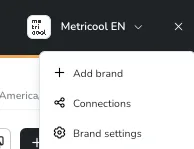
After your GBP is successfully connected, your account metrics will populate in the Analytics tab. Note that this may take a few days while the tool scrapes data.
Schedule photos, videos, and posts
Plan ahead by scheduling GBP posts, images, and videos for Metricool to auto-publish to your account. When entering the Planning section of the tool, you will see a calendar view with any scheduled posts for that week. Click any free space on the calendar or “Create post” to open the scheduler.
Highlight the social networks you want to publish to, in this case, Google Business Profile. Simply add your text, accompanied by any photos or videos. You can do this by clicking the multimedia icon in the bottom left corner.
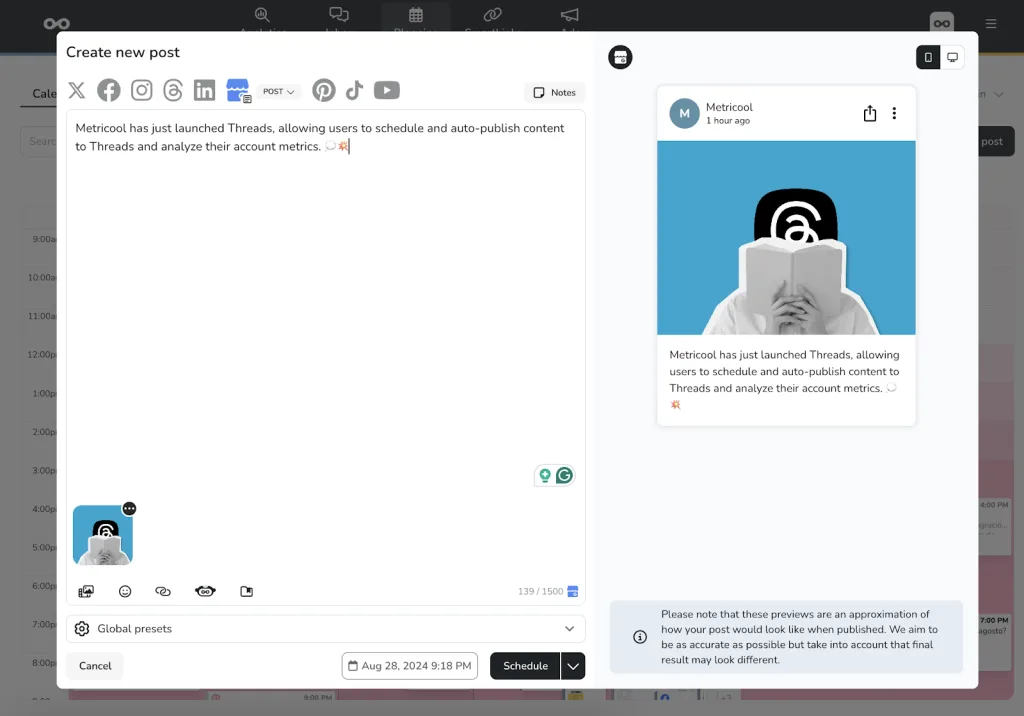
Then, select the time and day you want the content published, and click “Schedule”. You will see your scheduled post in the Calendar. This feature allows you to plan and work in advance, avoiding manual posting. Plus, you can publish content to multiple networks at once.
Respond to reviews in the inbox
Metricool’s inbox management tool collects all social media messages, comments, and GBP reviews in a single location. Instead of jumping between networks and accounts, filter and comb through messages by network, message type, and status (unresolved, unread, or all).
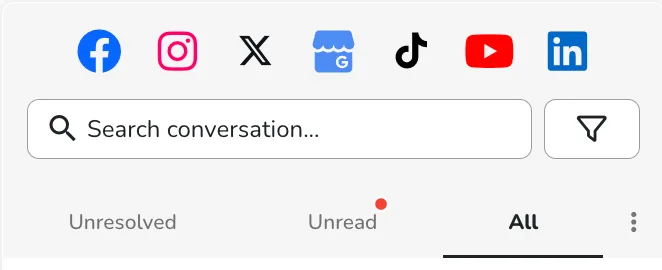
This way, social teams can work together with less confusion, understanding which messages need to be attended to and which have been resolved. As reviews are one of GBP’s main forms of communication, Metricool’s inbox displays the star rating and review message to respond to directly from the platform.
Analyze top GBP keywords, reach, and clicks
Under the Analytics tab, view your GBP profile metrics including reach, keywords, clicks, reviews, and a list of your photos, videos, and posts. The top chart will show your reach on Google Maps and Search for the period.
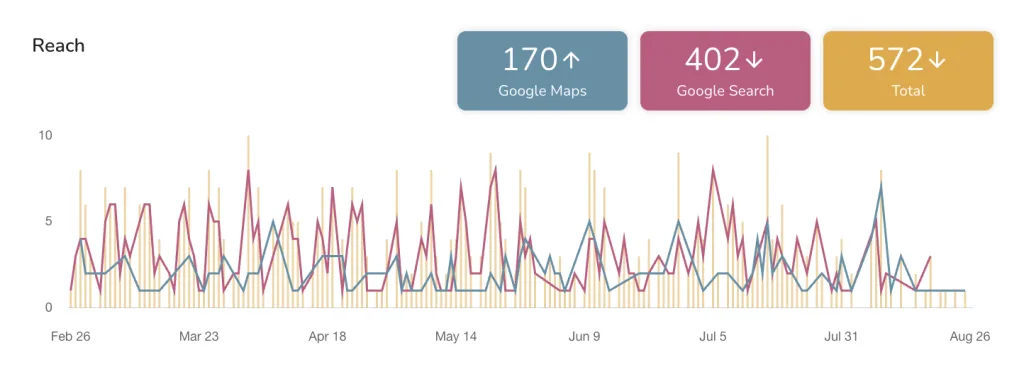
Under the keywords, a list of the search terms with the most impressions on your Google Business Profile will appear. This indicates which keywords best describe your business, and what search terms users use to find you on Google.
Next to the list of keywords, analyze your reach distribution by source: Search and Maps. This shows the percentage of users that find your business through either Google Search or Google Maps. Click “View table” to view the exact percentages.
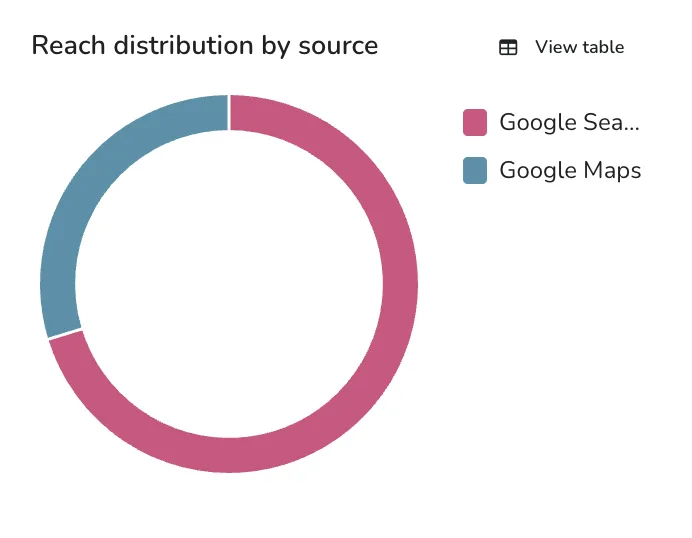
Under reach and keywords, find your GBP clicks on your website, phone number, and directions. This indicates what actions users take on your GBP.
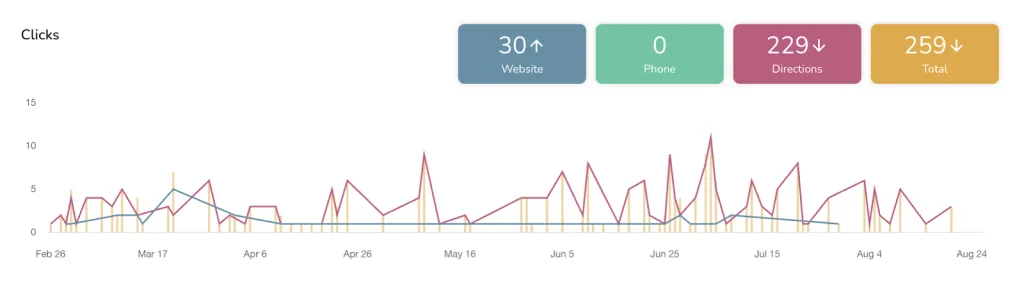
Create GBP reports
Social media reports track the monthly performance of a brand’s socials, vital information for your team or client. Metricool’s reports measure your strategies’ effectiveness, compare data with benchmark goals, and detect patterns. Head to the Reports tab at the bottom of the Analytics section.
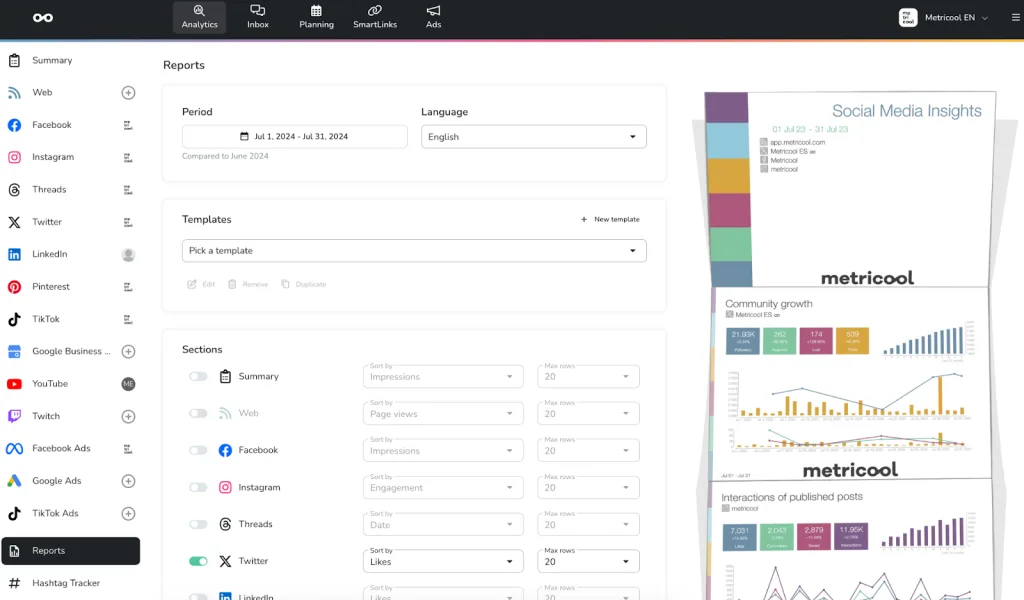
Note: Reporting is a premium feature with Metricool. Custom templates are available in Metricool Advanced and Enterprise plans, while basic templates are included in the Starter.
Select the period and language of your report, and what social media networks to include in this report, choosing how you want to organize the metrics. Then, add your brand or client’s logo and generate the report in PPT or PDF. You can also view your previous 10 downloads.
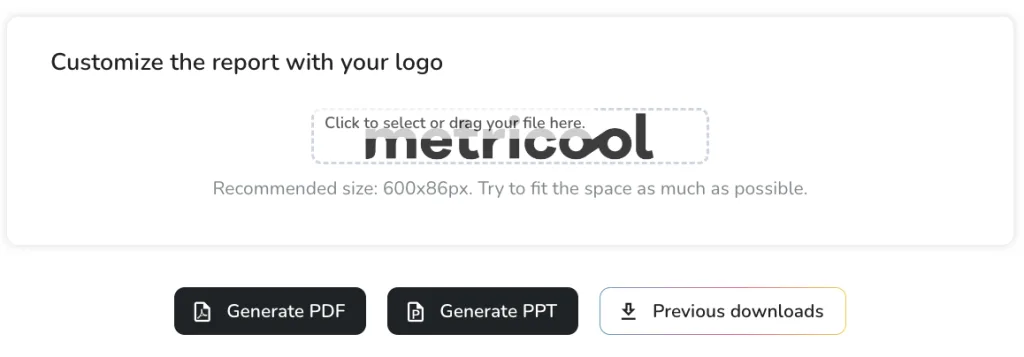
Lastly, if you want to automate this report monthly and have it automatically sent to yourself, a team member, or a client, toggle on “Automatic monthly report” and select which day of the month to automate and send this. Add the recipient’s emails and a custom note.
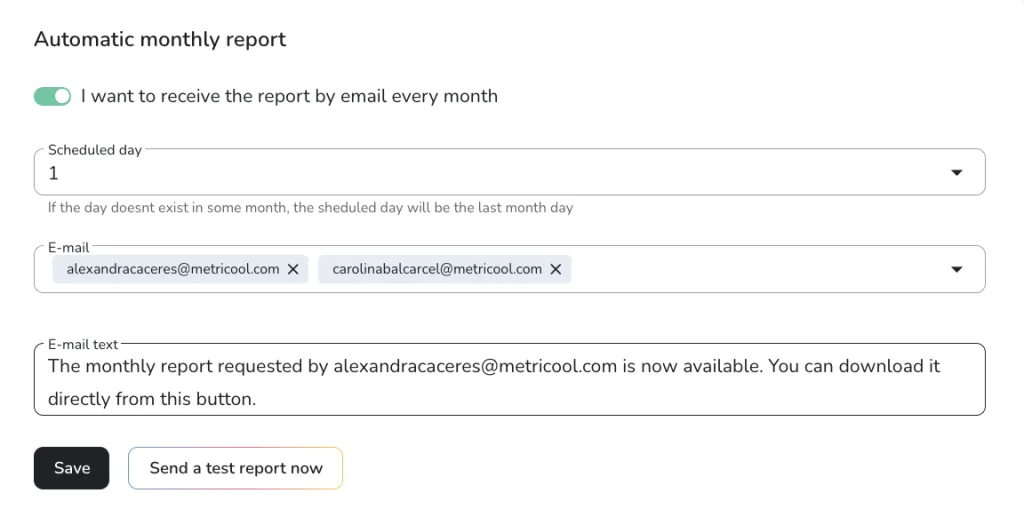
Conclusions
Creating a Google Business Profile is not hard, it’s keeping your account active that’s the tricky part. However, with a tool like Metricool, centralize your GBP management in one place. Schedule content to the network, and other networks, simultaneously, killing two birds with one stone. Use in-depth analytics to understand how to improve your strategies and have users complete desired actions. Finally, answer reviews in Metricool’s inbox to gather feedback and stay in contact with reviewers.
Want to give Metricool a review on Google? Make sure to check out our GBP!

