TikTok Live Studio Guide
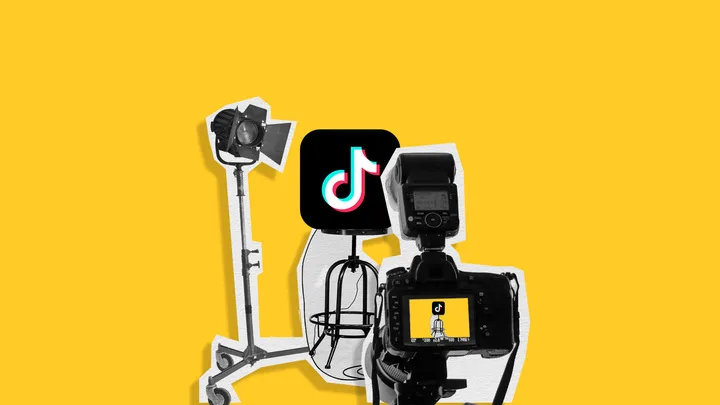
Getting started with TikTok Live Studio can seem daunting, but with the right guidance you can unlock the full potential of this powerful tool. In this guide, we’ll walk you through the steps to download and configure TikTok Live Studio, explore its user-friendly interface, and provide practical tips for making the most of your live streams. Whether you’re a seasoned content creator or just starting out, learn how to navigate the key features and settings of TikTok Live Studio, connect with your audience, and grow your community on the platform.
What is TikTok Live Studio?
TikTok Live Studio is a dedicated streaming software designed specifically for TikTok users. It allows users to stream live content directly to the platform, engaging with their audience in real-time.
Here’s a comprehensive overview of TikTok Live Studio:
How to Use TikTok Live Studio
To get started with TikTok Live Studio, you’ll need to download and configure the software before going live. If you’ve never downloaded and set up TikTok Live Studio before, here are the steps to follow:
1. Download TikTok Live Studio
To begin using TikTok Live Studio, you’ll need to download the software. Before you start, keep in mind that TikTok Live Studio has specific follower count and system requirements. If your setup doesn’t meet these criteria, you might want to consider using OBS instead.
To download TikTok Live Studio, follow these steps:
- Navigate to the Studio download page at TikTok.com/Studio/Download.
- Click the large red button in the middle of the screen that says “Free download for Windows“.
- Once the download is complete, you will be notified. You may need to follow some computer security prompts related to TikTok Live Studio accessing various parts of your computer.
2. Configure TikTok Live Studio
Before going live, you’ll need to configure your scene settings in TikTok Live Studio. This includes selecting your camera, microphone, and adjusting the video quality.
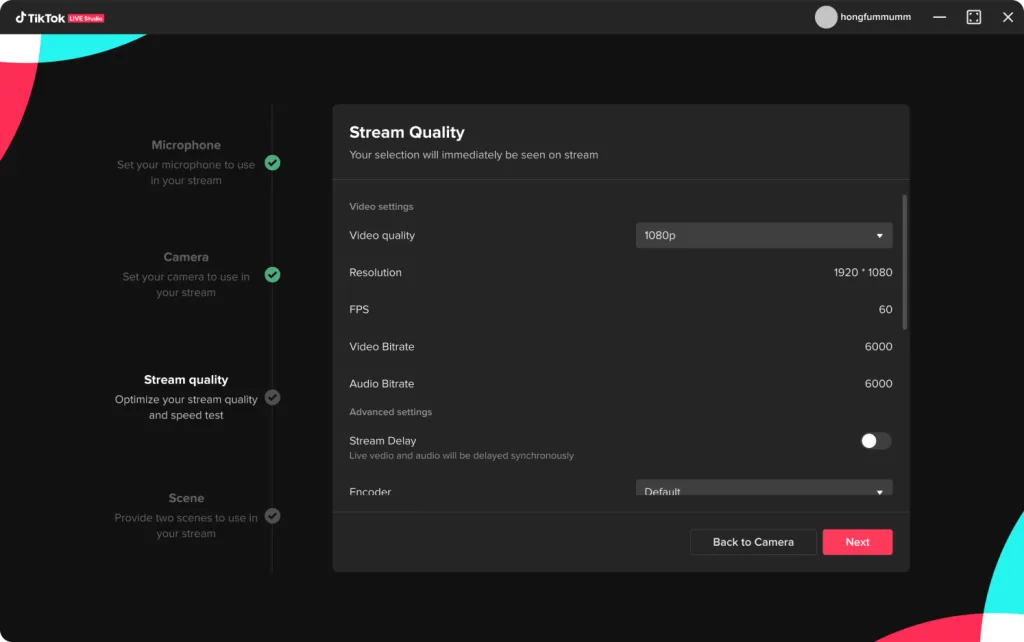
You can choose to use your webcam, smartphone camera, or even capture your computer screen as part of the scene. The software also provides options to customize the layout, add graphics, and ensure your audio and video are set up properly.
3. The TikTok Live Studio Interface
The TikTok Live Studio interface is designed to make it easy for users to create and manage live streams. It offers a comprehensive and user-friendly space, allowing you to focus on engaging with your audience in real time.
- Sequences and Sources: Manage your scenes and sources, including webcam, computer screen, and other elements.
- Live Information: Edit the title, add tags and a cover photo, and manage audio channels.
- Live Settings: Pause or end the stream, adjust audio and image quality, and manage audio channels.
- System Status and Performance: Monitor the stability of your stream.
- Chat with Viewers: Manage comments and gifts during the stream, and adjust settings for chat visibility.
4. Stream with TikTok Studio
When you’re ready to go live, simply click the “Broadcast LIVE” button in the TikTok Live Studio interface. This will initiate the live stream and open a window where you can finalize your stream settings, such as the title, tags, and cover photo.
Importantly, you can manage your footage and scenes before actually going live. This allows you to double-check everything is set up correctly before your audience joins.
Once your stream is live, TikTok Live Studio provides tools to help you engage with your viewers in real-time. You can view and respond to comments, manage notifications for gifts or new followers, and even adjust audio and image quality settings on the fly.
The live data section also gives you insights into your stream’s performance, including total views, new followers, and other metrics.
How to Download TikTok Live Studio
To download TikTok Live Studio, follow these steps:
- Go to the Studio download page at TikTok.com/Studio/Download.
- Click the large red button that says “Free download for Windows“.
- Once the download is complete, you will be notified. Three may be security prompts related to TikTok Live Studio accessing various parts of your computer that you will need to approve beforehand.
TikTok Live Studio requirements
TikTok Live Studio has some requirements in order to use it on the platform. This includes both computer requirements and a follower count requirement.
Here’s what you need to be able to use TikTok Live Studio:
- Follower Count: If you’re a gaming creator, you’ll need at least 3,000 followers to access TikTok Live Studio. For non-gaming creators, the requirement is higher at 10,000 followers.
- Hardware: TikTok Live Studio works best on mid-range PCs or gaming laptops. Since the software needs to handle both streaming and gaming simultaneously, having good hardware performance is crucial.
- Mac Users: If you’re a Mac user, you can still use TikTok Live Studio by running it through Parallels, a virtualization software that allows you to use Windows applications on your Mac.
- Camera: You’ll need either a webcam or your smartphone camera to capture your video feed. Both options are supported by TikTok Live Studio.
- Login: To access the software, you’ll need to log in using your TikTok account credentials. This can be done by scanning a QR code or using another login method provided by the platform.
TikTok Live Studio vs OBS – Differences
TikTok Live Studio and OBS (Open Broadcaster Software) are both popular streaming platforms, but they have some key differences:
- Ease of Use: TikTok Live Studio is designed to be user-friendly, making it a great choice for beginners. OBS, on the other hand, has a steeper learning curve due to its extensive feature set and customization options.
- Native Integration: TikTok Live Studio is designed specifically for the TikTok platform, which means it integrates more seamlessly than OBS. This can be a major advantage for creators who want to focus on their content rather than navigating complex software.
- Features: OBS offers more advanced features, such as better audio settings and a wider range of filters. However, TikTok Live Studio has exclusive features like compatibility mode, which allows for seamless integration with the TikTok platform.
- Customization: OBS is highly customizable, allowing users to install third-party plugins and tailor their streaming experience. TikTok Live Studio is less customizable, but still offers a range of settings and options for streamers.
- System Requirements: TikTok Live Studio is only available for Windows, while OBS can be used on Windows, macOS, and Linux.
- Follower Requirements: TikTok Live Studio has a minimum follower requirement, while OBS is available to all TikTok accounts of any size.
Tips & Tricks for Using TikTok Live Studio
TikTok Live Studio is a powerful tool for content creators to connect with their audience and grow their community on the platform. But getting started can be overwhelming.
Here are some practical tips to help you make the most of your TikTok Lives:
- Invest in Production: Invest in basic production equipment, such as a ring light, to improve the quality of your live stream.
- Set Your Goals: Determine what you want to achieve with your live stream. Do you want to increase views, boost engagement, or monetize your content? Knowing your objectives will help you leverage TikTok Live Studio features effectively.
- Plan Your Content: Assign a topic to your live stream to give viewers an idea of what to expect. This can also help you stay organized and focused during the live session.
- Build Anticipation: Promote your live stream beforehand by posting engaging TikTok videos and sharing them on other social media platforms. This can include teasing the content and creating a sense of curiosity among potential viewers.
- Test Your Equipment: Check your lighting, sound, and connectivity before streaming. Ensure good lighting and stable internet for high-quality video without disruptions during your live stream.
- Collaborate with Others: Consider partnering with another content creator to bring in different audiences and create a more engaging experience.
- Timing Is Everything: Understand when your audience is most active on TikTok and schedule your live stream accordingly. This can significantly impact the number of viewers you attract.
- Engage with Your Audience: Engage with your audience by responding to comments, using effects, and flipping the camera to create a more immersive experience.
- Be Authentic: Don’t be too rigid with your content. Interact with your audience, respond to questions, and be authentic to create a more engaging experience.

