Google Ads Management Guide: How to Create & Run Successful Campaigns
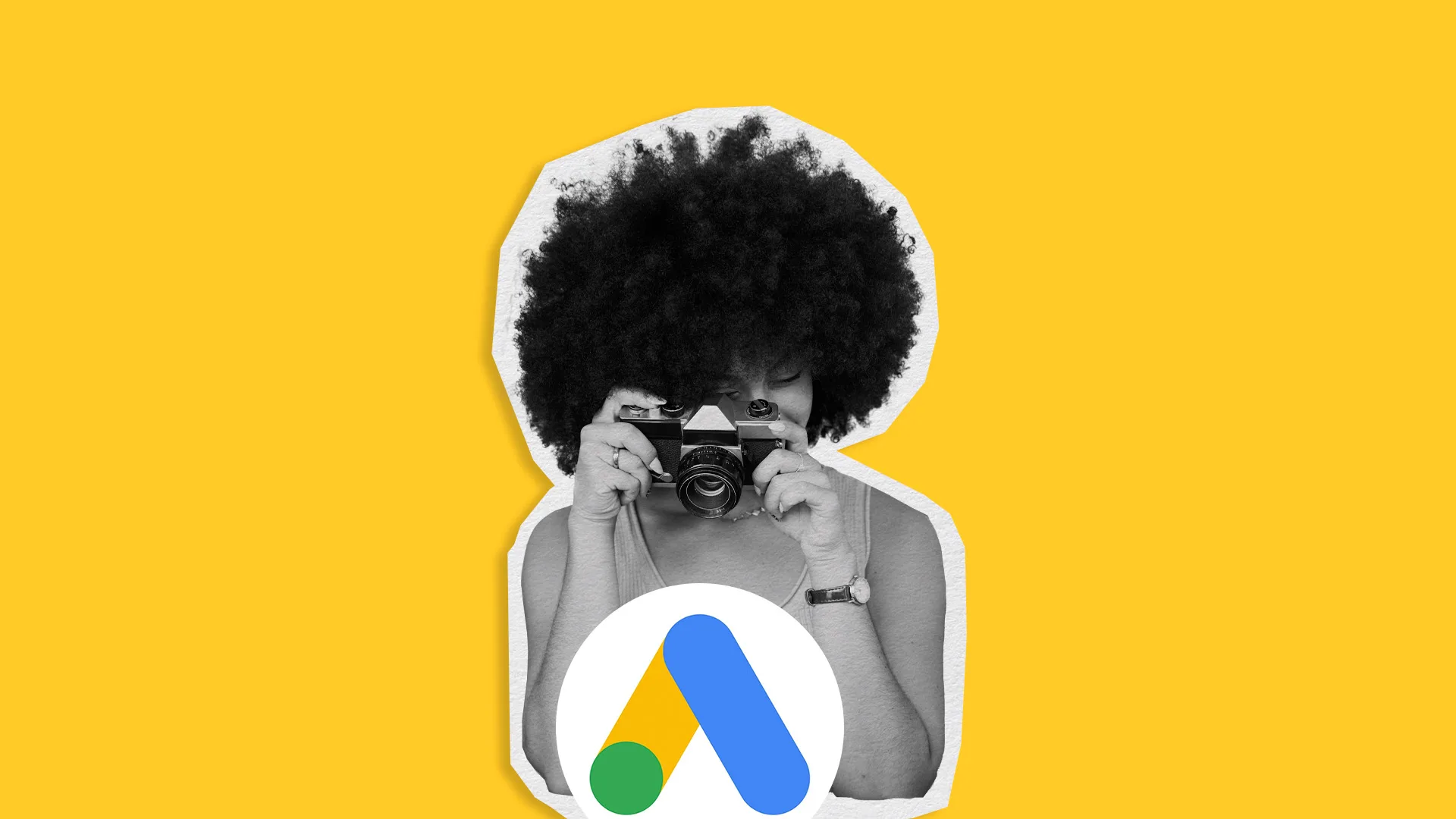
Google Ads continues to be one of the most powerful tools for reaching customers online, reaching over 90% of the global internet population.. Whether you want to appear at the top of Google Search, show your products in Shopping results, or get your videos in front of the right audience on YouTube, Google Ads gives you multiple ways to connect with potential buyers.
This guide will walk you through what Google Ads is, the formats available in 2025, how to set up your first campaign, and how Metricool can help you manage everything in one place.
How Does Google Ads Work?
Google Ads is an online advertising platform where businesses create ads and pay to show them to people searching or browsing online. When you set up a campaign, you choose your target audience, budget, and ad format. Your ads then compete in real-time auctions to appear across Google’s properties, including Search, YouTube, Google Maps, and millions of partner websites and apps in the Display Network. You only pay when someone interacts with your ad, such as clicking on it or completing a desired action.
Benefits of Running Google Ads
Running Google Ads offers a mix of reach, control, and insight that makes it a strong tool for marketers:
- Instant Visibility: Appear in front of targeted audiences right away.
- Advanced Targeting: Reach users by location, device, demographics, interests, or time of day.
- Budget Control: Set daily or campaign-level budgets with flexibility to adjust anytime.
- Data and Insights: Get real-time analytics to understand performance.
- Multiple Formats: Use text, video, shopping carousels, and images to connect with your audience.
Types of Google Ads in 2025
There are 9 types of Google Ads to choose from:
- Search Ads: Text-based ads that show up on Google search results when someone searches for relevant keywords.
- Display Ads: Visual banners or images shown on over 2 million partner websites.
- Shopping Ads: Product-based ads that appear in Google Shopping and search results.
- Video Ads: Ads that run before, during, or after YouTube videos and on video partner sites.
- App Promotion Ads: Campaigns to encourage app downloads or engagement across Google placements.
- Local Ads: Designed to drive visits to physical stores or locations.
- Discovery Ads: Visually rich ads that appear across YouTube, Gmail, and the Discover feed.
- Performance Max: AI-powered campaigns that run across all Google channels from a single setup.
- Smart Campaigns: Simplified, automated ads for small businesses, managed mostly by Google’s AI.
Where Can Google Ads Appear?
With Google Ads, your campaigns can show up in multiple places, including:
- Google Search results (including conversational and AI-enhanced results)
- YouTube videos and search pages
- Gmail promotions and social tabs\
- Google Maps listings
- Google Discover feeds
- Apps and websites in the Display Network
Important Google Ads Terms to Know (Glossery)
- CPC (Cost Per Click): The amount you pay each time someone clicks your ad.
- CPM (Cost Per Mille): The cost per 1,000 impressions, often used for brand awareness campaigns.
- CPA (Cost Per Acquisition or Action): The amount you pay when a desired action, such as a purchase or signup, is completed.
- CTR (Click-Through Rate): The percentage of users who click your ad after seeing it.
- Conversion Rate: The percentage of clicks that result in a desired action, like a sale or lead.
- Impressions: The number of times your ad is shown to users.
- Quality Score: Google’s rating of your ad’s relevance, expected CTR, and landing page experience; affects your ad rank and CPC.
- Ad Rank: Determines your ad’s position in the auction, based on bid amount, Quality Score, and ad extension impact.
- ROAS (Return on Ad Spend): The revenue earned for every dollar spent on ads.
- Ad Extensions: Additional details such as site links, phone numbers, or addresses added to your ads to increase visibility and engagement.
- Negative Keywords: Keywords you block to prevent your ads from showing in irrelevant searches.
- Bid Strategy: How you set your bids for clicks, impressions, or conversions (e.g., Manual CPC, Target CPA, Target ROAS).
- Campaign, Ad Group, Asset Group: The structure of a Google Ads account; campaigns contain ad groups (or asset groups in Performance Max), each with its own targeting and ads.
- Max Bid: The maximum amount you are willing to pay per click.
- PPC (Pay-Per-Click): A type of online advertising where you pay when someone clicks your ad; CPC is a specific form of PPC.
- Audience Segments / Custom Segments: Groups of users defined by interests, behaviors, demographics, or your own data for precise targeting.
- Auction Insights: Reports showing how your ads perform compared to competitors in the same auctions.
- Geo-targeting: Showing ads to users based on their physical location.
Step-by-Step: How to Create a Google Ads Campaign with Metricool
Metricool allows you to create, launch, and manage your Google Ads campaigns from the same place you track social media, making it easier to stay consistent and save time. Follow these steps to set up a campaign that’s not only functional, but also well-structured for performance.
1. Start a New Campaign:
From your Metricool dashboard, open the Ads section and click “+ Create campaign”. Decide on the main objective before you begin. Your goal, such as sales, leads, traffic, or awareness, will guide your targeting and bidding choices.
2. Set Up the Basics
Campaign name: Choose a name that is clear and descriptive. Many advertisers include the platform, network, audience, and date, for example Google_Search_UK_RunningShoes_Aug2025. This helps you stay organized and makes reporting easier.
Target URL: Link to a landing page that matches your ad message. A strong connection between keywords, ad copy, and landing page content improves relevance and can lower costs.
Provider and Network: Select Google and choose either Search for text-based ads in Google search results or Display for image-based ads across websites.
Ad location: For Google, pick between Google Network (Google-owned properties) or Google Partners (partner websites). Many advertisers start with Google Network before expanding to partners.
3. Define Your Audience
Location: Target specific countries, regions, or cities. Local businesses benefit from narrowing their location to avoid irrelevant clicks.
Segmentation: Select the age ranges, gender, and language that fit your customer profile.
Audience and interests: Add relevant categories such as Social Media Marketing Jobs, Outdoor Enthusiasts, or Pet Supplies to reach people with matching interests.
Keywords:
- Use Google Keyword Planner to find relevant search terms with a balance of search volume and competition.
- Add negative keywords to prevent clicks from unrelated searches.
- Select match types based on your strategy: exact match for precision, phrase match for flexibility, and broad match for wider reach.
4. Design Your Ads
A/B/C testing: Create multiple versions of your headlines and descriptions. Test different offers, calls to action, and emotional triggers. Small changes such as using a percentage discount instead of a dollar amount can influence click-through rates.
Writing tips:
- Address a specific need or problem in the first headline.
- Use active, direct language in your call to action such as Order today, Book now, or Get your free estimate.
- Highlight your strongest selling point, such as free delivery, exclusive access, or a limited-time offer.
Display visuals: Choose images that are clean, high-quality, and easy to understand even at smaller sizes. If possible, test two or more images to see which performs better.
5. Set your Budget and Bidding
Budget: Choose between a daily budget and a lifetime budget. A daily budget keeps spending predictable, while a lifetime budget lets Google distribute the spend across the campaign’s duration based on performance. Minimum spend is $1.
Bidding options:
- Automatic bidding, including Target CPA or Maximize Conversions, is useful if you want Google to manage bids based on conversion data.
- Manual bidding with Target CPC provides greater control over the amount you pay per click but requires more frequent monitoring.
Duration: Select clear start and end dates so you can measure results over a defined period. Avoid leaving campaigns open indefinitely unless they are evergreen and regularly monitored.
6. Review and Launch
Check all campaign settings in the Metricool summary screen. Make sure your targeting matches your audience, your landing pages work correctly on all devices, and your conversion tracking is active. Once everything is confirmed, click Create campaign.
7. Manage Performance in Metricool:
Once your campaign is live, monitor results in real time. Adjust budgets, pause or reactivate ads, update targeting, and compare your Google Ads results with your social media performance.
Google Ads Management with Metricool
The Google Ads management area in Metricool allows you to monitor, analyze, and adjust your campaigns without leaving the platform. From here, you can see performance metrics at a glance and drill down into specific ads or keywords to improve results.
1. Campaigns
This tab displays all your active and paused Google Ads campaigns. Each row includes:
- Campaign name: Clearly labeled titles make it easy to identify campaigns by country, language, audience, or objective.
- Platform: The Google Ads icon shows which campaigns are connected through Google.
- Objective: Indicates whether the campaign is focused on Search, Display, or other formats.
- Strategy: The bidding strategy in use, such as Enhanced CPC or Maximize Conversions.
- Daily and lifetime budget: Your set spending limits for the campaign.
- Spent: Actual amount used so far.
- Impressions: Number of times your ad has been shown.
- Clicks: Number of clicks received.
- Conversions: Actions completed by users after clicking, such as purchases or sign-ups.
- CPM: Cost per thousand impressions.
- CPC: Cost per click.
- CTR: Click-through rate, showing the percentage of impressions that led to clicks.
- Conversion rate: The percentage of clicks that resulted in a conversion.
From here, you can toggle campaigns on or off, filter by date, search for campaigns, or create a new one.
2. Groups
The Groups tab in Metricool displays the ad groups that belong to your Google Ads campaigns. An ad group is a set of ads that share the same keywords, audience targeting, and budget structure. Managing at the ad group level gives you more control over testing different messages, targeting strategies, or creative formats without affecting the entire campaign.
Use the Groups tab to:
- Compare audience segments: If you run multiple ad groups for different target demographics or interests, you can see which one delivers more clicks or conversions at a better cost.
- Spot underperforming groups: Low CTR, high CPC, or poor conversion rates might indicate that your targeting or ad creative needs adjusting.
- Test creative variations: Run different ad copy or visuals in separate groups to identify the best-performing combination.
- Budget allocation: Shift spending toward high-performing groups by increasing their budget or bids.
- Click-through to manage ads: Clicking an ad group takes you to the Advertisements tab, where you can see the individual ads in that group, pause underperformers, or create new versions.
3. Advertisements
The Advertisements section is where you can dive into the details of your Google Ads campaigns. It shows all the important data for each ad to help you evaluate performance and make informed decisions.
You can filter and search through this data easily to focus on specific campaigns, keywords, or metrics. This helps you spot trends, identify what’s working, and quickly adjust your strategy.
4. Keywords
Here you’ll find the search terms you are targeting, along with performance metrics for each keyword. This is where you can identify high-performing keywords worth increasing bids on, and low-performing ones you might pause. You can also monitor the effectiveness of match types and see where negative keywords might be needed to filter irrelevant traffic.
5. Recommendations
This section provides Google’s own automated suggestions for improving your campaigns, such as adjusting bids, adding keywords, or refining targeting. While not all recommendations should be applied automatically, reviewing them regularly can reveal opportunities to boost performance.
Google Ads Analytics with Metricool
Metricool makes it simple to track your Google Ads performance and use data to adjust your strategy. In the Ads Analytics section, you get a full view of your campaigns and how they perform over time.
Here’s what you can see:
- Account Overview: This gives you a summary of your overall reach, results, performance, and revenue. It’s an easy way to check how your ads are doing at a glance.
- Campaign Analytics: See a list of all your active campaigns and access detailed data for each one. This helps you compare campaigns and identify which ones are delivering the best outcomes.
- Keyword Data: Dive into the specific keywords you’re targeting and how each one performs. This insight lets you focus your budget on the terms that bring the most value.
Custom Google Ads Reports with Metricool
If you want to get your Google Ads reports ready in minutes, Metricool offers custom reporting tools designed to save time and provide clear insights.
Here’s what you’ll find inside your Metricool Google Ads report:
- Reach: Impressions and spending data so you can see how many people saw your ads and what you paid.
- Results: Clicks and conversions, plus a clear look at your total spend compared to what you earned back.
- Performance: Metrics like CPM (cost per thousand impressions), CPC (cost per click), and CTR (click-through rate) paired with your spending for a detailed analysis.
- Revenue: Conversion value and ROAS (return on ad spend) to measure the real return on your investment.
- Campaign Ranking: A ranked list of all your campaigns including impressions, clicks, conversions, CPM, CPC, CTR, conversion value, ROAS, and total spent.
With this report, sharing insights with your team or clients takes minutes and Metricool can even send it automatically.
Google Ads vs Google AdSense: What’s the Difference?
Google Ads and Google AdSense are two core parts of Google’s advertising ecosystem, but they work on opposite sides of the process. One is designed for advertisers who want to promote products or services, while the other is for publishers who want to earn money from their online space.
What is Google Ads?
Google Ads is for advertisers. It allows businesses and marketers to create ads and pay for them to appear across Google Search, YouTube, Google Maps, Gmail, and the Google Display Network (millions of partner websites and apps).
- Purpose: Promote products or services, generate leads, drive traffic, and increase sales.
- How it works: You set up campaigns, choose your audience, select keywords, write ad copy, and pay based on clicks (CPC), impressions (CPM), or completed actions (CPA).
- Where ads appear: Search results, YouTube videos, Gmail, mobile apps, partner websites, and more.
- Examples: Google Shopping Ads, Video Ads, Discovery Ads.
What is Google AdSense?
Google AdSense is for publishers. It allows website owners, bloggers, and app developers to earn revenue by displaying ads from Google’s advertiser network.
- Purpose: Monetize content by showing relevant ads to your audience.
- How it works: You sign up, place a small code on your site or app, and Google automatically serves ads that match your content and audience. You earn money when visitors see or click on those ads.
- Where ads appear: Within articles, sidebars, banners, or integrated into app experiences.
- Examples: Standard AdSense for websites, AdMob for mobile apps, Google Ad Manager for larger publishers.
Managing Google Ads with Metricool
Metricool lets you manage Google Ads campaigns from the same dashboard you use for your social media.
You can:
- Create and launch Google Ads directly from Metricool.
- Adjust budgets, pause or activate campaigns, and manage ad groups in real time.
- Filter campaigns by status, platform, objective, or custom labels.
- Review performance with customizable columns and date ranges.
- Compare Google Ads data with social media results for a full marketing picture.
Advanced Tips for Google Ads in 2025
Google Ads is evolving quickly, and using the latest tools can make a big difference in your campaign results. Here are some advanced tips to help you get ahead:
Use AI-Powered Features
Google’s Performance Max campaigns and Smart Bidding strategies use machine learning to improve targeting and bidding in real time. These tools analyze vast amounts of data to find the right audience at the right moment. Try testing them alongside your manual campaigns to see how they perform.
Match Keywords to Search Intent
Not all keywords are equal. Focus on matching your keywords to what users are actually looking for whether that’s information, comparison, or buying. Adding negative keywords is equally important to filter out irrelevant searches and reduce wasted spend.
Test Multiple Ad Versions and Creatives
Don’t settle for just one ad. Create several versions with different headlines, descriptions, and visuals. This helps you identify which message resonates best with your audience and improves your click-through and conversion rates.
Track Conversions Both Online and Offline:
To measure true campaign success, track not just online actions like purchases or sign-ups, but also offline conversions such as phone calls or in-store visits. Integrating offline data gives you a more complete view of your ads’ impact.
Use Ad Extensions to Increase Engagement:
Ad extensions like sitelinks, callouts, and location info provide extra details and options for users, making your ads more useful and clickable. They can improve your ad’s visibility and CTR without extra cost.
New in 2025: Creator Partnerships
Creator Partnerships is a beta feature in Google Ads that helps brands work with YouTube creators. You can:
- Discover creator videos mentioning your brand.
- Request to link these videos to your Google Ads account.
- Access performance data like views, watch time, likes, and audience insights.
- Promote creator videos as ads once the creator approves linking.
This feature combines the reach of YouTube creators with Google Ads targeting, opening up new opportunities for influencer-driven advertising.

