How to Publish on Instagram: Reels, Stories, Posts, and Carousels
Instagram continues to evolve, offering diverse ways to share your content in 2025. Our recent social media study showed that the reach of Instagram posts increased by over 20% in the last year, so it’s vital you master the platform, whether you’re posting Reels, Stories, Carousels, or standard Posts. This guide will show you how to publish on Instagram from both mobile and desktop while using an Instagram publishing tool like Metricool to streamline your social media strategy. You’ll also learn how to post Instagram and Facebook content simultaneously, preview posts before publishing, and even post to Instagram automatically.
How to Post on Instagram from Mobile
The easiest way to publish on Instagram is using the Instagram app and uploading content from your phone. Learn how to post Reels, Stories, Posts, and Carousels from the app.
1. Open the Instagram App
Begin by locating the Instagram app on your mobile device. The icon is usually a colorful camera design. Tap to launch the app. If you’re not already logged in, enter your credentials to access your account.
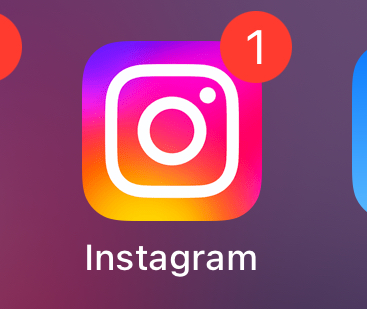
2. Create a New Post
Once you’re on the Instagram home screen, look for the ‘+’ icon. This is usually located at the bottom center of the screen. Alternatively, you can swipe right from anywhere in the feed to open the camera directly. You will have to grant the app permission to use your camera it’s your first time.
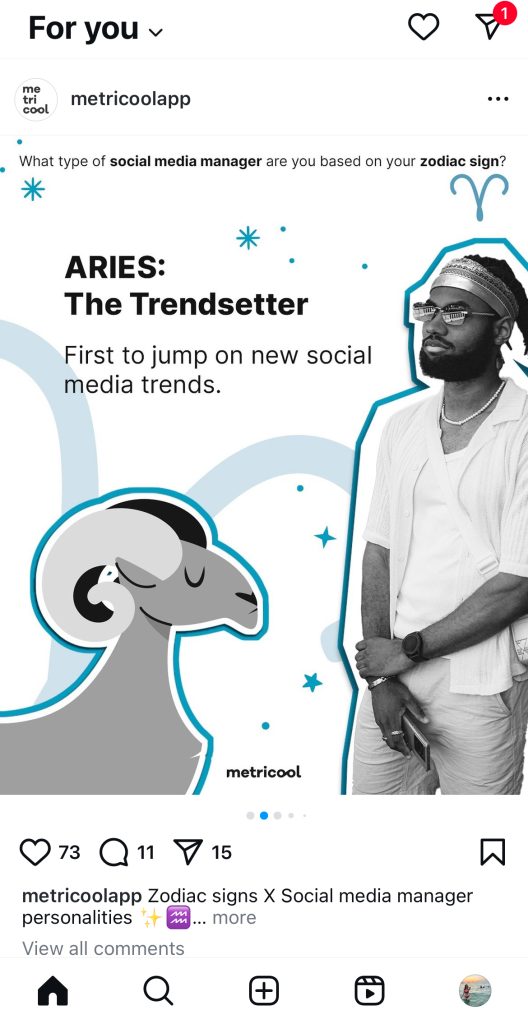
3. Choose Your Format
Instagram has several content formats. You’ll need to decide which type of content you want to share:
- Post: A standard photo or video that appears in your main feed. This is also where you’ll be able to create a Carousel.
- Story: Fleeting content that disappears after 24 hours
- Reel: Short-form video content, similar to TikTok
- Live: Real-time video broadcast to your followers
Select the option that best suits your content and goals.
4. Select Your Media
After choosing your content type, it’s time to select the media you want to share. There are two ways you can add media to an Instagram post:
- From Gallery: Browse through your device’s photo library to choose existing photos or videos. For Carousel posts, you can select up to 10 photos or videos.
- Take New Photo/Video: Use Instagram’s built-in camera to capture new content on the spot. You will have to grant the app permission to use your camera if it’s your first time.
5. Edit and Customize
Instagram provides a variety of tools and features to edit and enhance your content:
- Filters: Apply preset filters to give your photos a unique look.
- Edit: Adjust brightness, contrast, saturation, and other parameters.
- Crop/Rotate: Modify the framing and orientation of your image.
- Stickers: Add interactive elements like polls, questions, or music to Stories.
- Text: Overlay text on your photos or videos.
- Drawing Tools: Use brushes to draw or highlight areas of your content.
- Audio: Enhance your videos or Reels by adding music or sound effects from Instagram’s extensive audio library.
Take your time to experiment with these features to make your content stand out. Once you’re done, click ‘Next’.
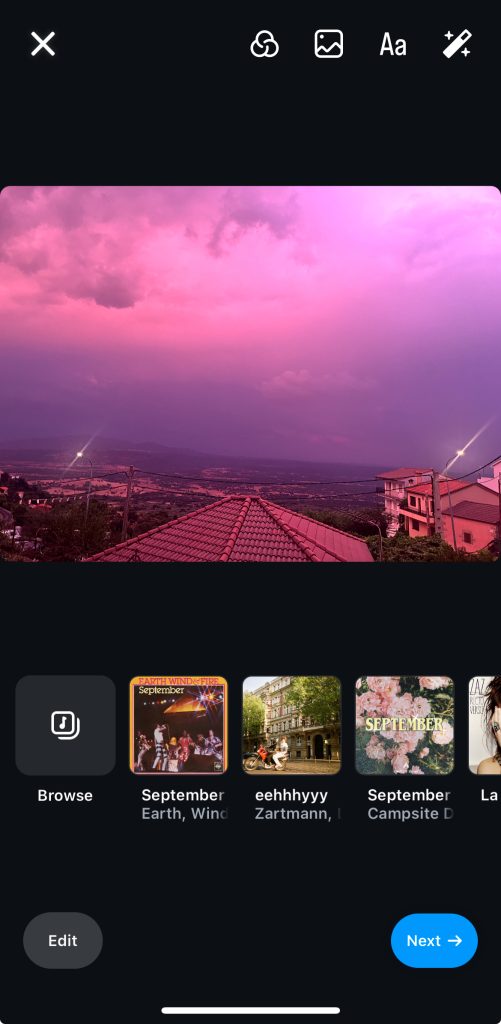
Take your time to experiment with these features to make your content stand out. Once you’re done, click ‘Next’.
6. Add Details
Before publishing, you’ll want to add context to your post:
- Write a Caption: Craft a compelling description that complements your visual content. Use relevant keywords to improve discoverability.
- Tag People: Mention friends, collaborators, or brands by tapping on the image and selecting “Tag People.”
- Add Location: Include a geotag to let followers know where the content was captured.
- Use Hashtags: Include relevant hashtags to increase the reach of your post. You can add these in your caption or as a comment. Not sure which hashtags to use for your content? Try our FREE generator.
7. Share Your Post
Once you’re satisfied with your content and have added all necessary details, remember to:
- Review your post one last time.
- Tap the “Share” button, usually located on the bottom of the page.
- Your content will now be published to your profile and appear in your followers’ feeds.
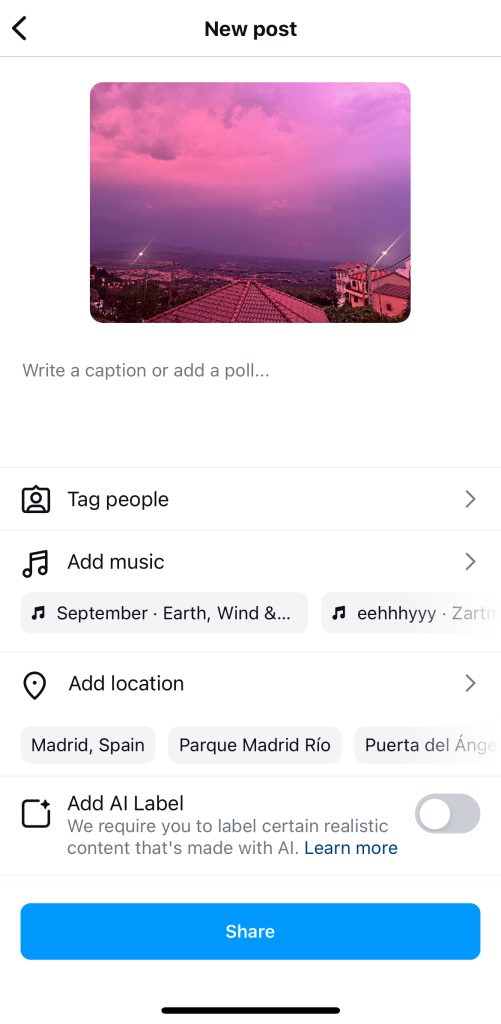
How to Post Instagram and Facebook Content Simultaneously
Instagram lets you share posts to Facebook automatically. After editing your content, toggle the option to share on Facebook before publishing. For consistent branding, make sure your captions and visuals work well on both platforms.
How to Publish on Instagram from Desktop
If you prefer not to use the Instagram app, you can access and post to Instagram from your desktop. Here’s how to post directly from your computer to Instagram:
- Log In to Instagram: Open your web browser, go to Instagram.com, and log in to your account.
- Create a New Post: Click on the ‘+’ icon on the left sidebar.
- Upload Media: Click ‘Select from computer’ to upload images or videos from your device.
- Edit and Customize: Utilize the available editing options to make any necessary adjustments to your media.
- Add Details: Include captions, tags, and location information to your post.
- Share Your Post: Click ‘Share’ to publish your content directly from your desktop.
How to Publish on Instagram with Metricool
Metricool offers a comprehensive solution for managing your Instagram content. This all-in-one social media management tool allows you to create, schedule, and auto-publish posts while providing valuable insights to optimize your Instagram strategy.
- Content Creation and Scheduling: Easily create and schedule Instagram posts in advance.
- Best Time to Post: Identify best posting times when your audience is most active.
- Analytics: Access detailed metrics on Instagram account growth, audience demographics, and post engagement.
- Competitor Analysis: Gain insights into your competitors’ performance.
- Cross-Post with Ease: Simultaneously publish content to Instagram, Facebook, and other platforms from a single dashboard.
Preview and Post Instagram Content Automatically with Metricool
Metricool makes it easy to post on Instagram whether you want to publish your content now, or schedule it for later. Here’s how to post on Instagram with Metricool:
- Log In to Metricool: Access the Metricool app or website and log in or create an account if you don’t have one.
- Access the Planner: Navigate to the ‘Planning’ section in Metricool.
- Create and Your Post: Click ‘+ Create Post’ and select the Instagram icon. Choose the content type you wish to post (image, video, reel, or story). Upload your media files, add captions, and set the date and time for posting.
- Preview Instagram Post: Metricool lets you preview your post before it goes live. You can even view your full feed to ensure your content matches your brand’s overall aesthetic and style.
- Auto-Publish: Choose whether to save your post as a draft, sent to review, schedule at a later date, or publish now.
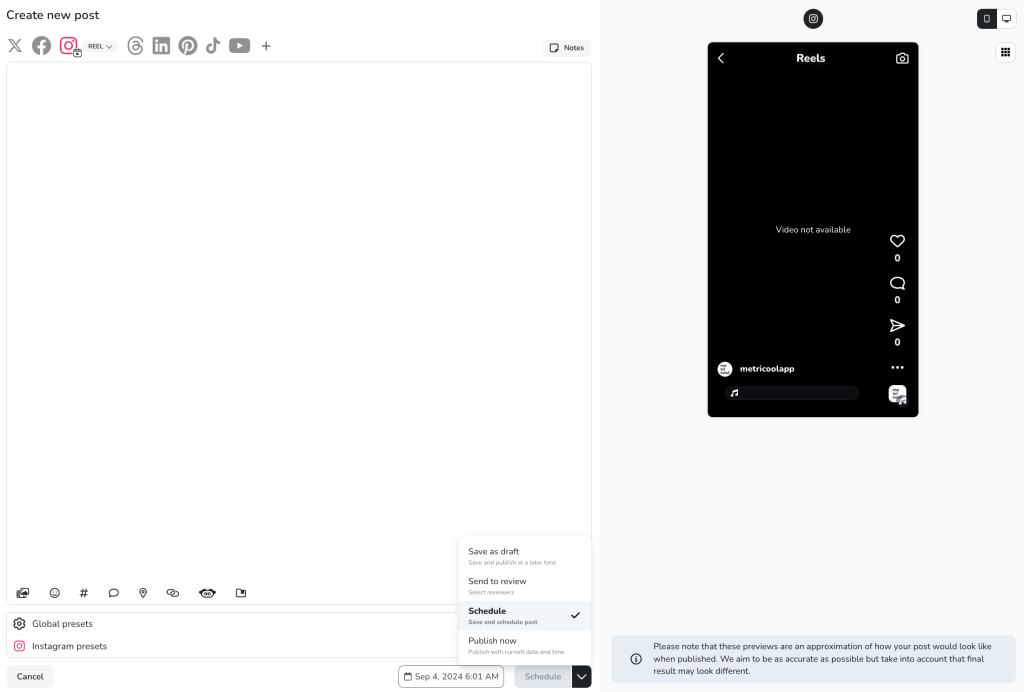
You can also choose to view the best times to publish on Instagram with your Metricool social media content calendar. Find the days and times your Instagram followers are most active and engaged and select it to schedule your Instagram posts for that date.
Bulk-Upload to Instagram with CSV
For those looking to streamline their Instagram posting process, Metricool offers a CSV upload feature you can bulk-create and post Instagram content automatically:
- Prepare Your CSV File: Create a CSV file that includes columns for captions, publishing date and time, network, content URL, and post type. Metricool has a free template you can download and use with all the necessary columns.
- Upload to Metricool: Go to the ‘Import CSV’ section in the Metricool Planning section and upload your prepared file.
- Review and Schedule: Check for any errors, adjust your content if necessary, and schedule your posts accordingly.
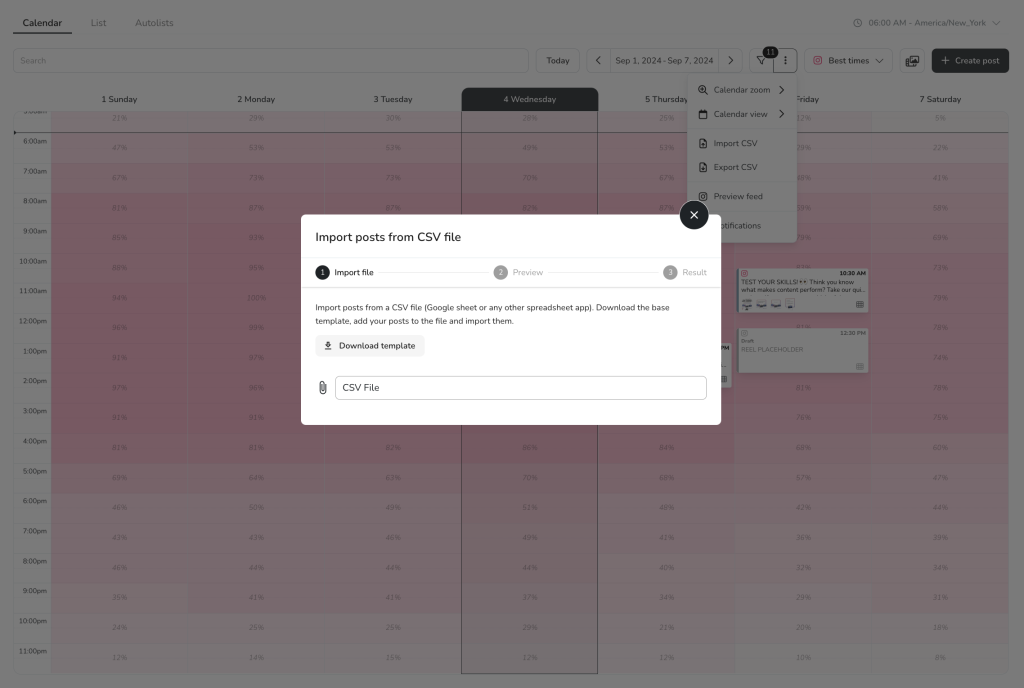
Post to Instagram with Metricool x Canva
Canva is another useful tool that integrates seamlessly with Metricool. It’s easy to create stunning Instagram content with your brand kit and design:
- Design Your Content in Canva: Use Canva’s design tools to create eye-catching Instagram content.
- Export to Metricool: Take advantage of Canva’s integration with Metricool to export your designs directly.
- Schedule in Metricool: Follow the standard scheduling process in Metricool to post your Canva designs at your preferred time.
How to Post on Instagram Without Cropping: Full Image Perfection
Ever uploaded a stunning photo to Instagram only to find it awkwardly cropped? You’re not alone! Instagram’s default sizing can be tricky, but there’s a simple solution to maintain your image’s original aspect ratio. When creating a new post, look for the multi-image icon (it looks like two overlapping squares) in the bottom left corner of your selected image. Tapping this will allow you to post your image in its original dimensions. For fine-tuning, use the pinch-to-zoom gesture directly on the image preview to adjust the framing without losing crucial parts of your photo. This ensures your entire image, from wide landscapes to tall portraits, fits perfectly within your Instagram feed, exactly as you intended.
How to Post a High-Quality Image on Instagram: Sharp and Stunning Visuals
Instagram thrives on visual appeal, so posting high-quality images is crucial for capturing attention. To ensure your photos look their best, start with high-resolution originals. Instagram recommends posting images with a width of 1080 pixels. While the app automatically compresses images, starting with a higher resolution gives it more to work with, resulting in a sharper final product. Use JPEG files for photos and MP4 for videos for optimal results, and avoid excessive compression before uploading. Pay attention to Instagram’s recommended aspect ratios (1:1 for squares, 4:5 for vertical, and 1.91:1 for horizontal) to prevent unwanted cropping and maintain image clarity. Remember, clear, vibrant images not only enhance your profile’s aesthetic but also improve engagement and leave a lasting impression on your followers.
Manage Your Instagram Strategy with Metricool
Create, schedule, analyze, and optimize your Instagram strategy and grow your brand online with the all-in-one social media management tool.
