How to Log In to Instagram: Step-by-Step
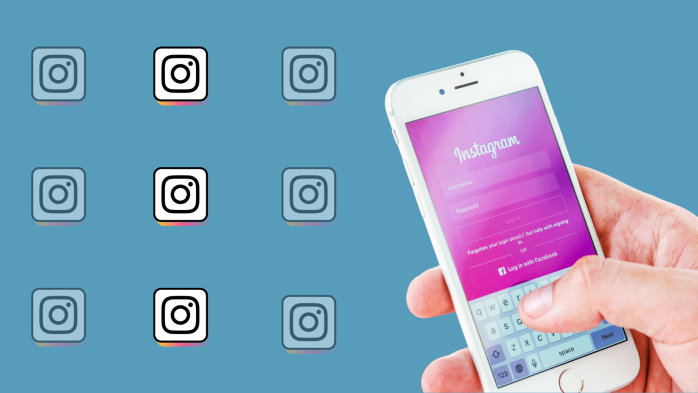
Are you having trouble logging in to Instagram?
Don’t worry! You don’t need to call Meta HQ if you can’t access your Instagram account.
Follow these steps to solve your Instagram login problems from the mobile app, website, or via Facebook.
Let’s go!
Log in to Instagram from the App
The Instagram mobile app is free to download and allows you to utilize all of the network’s features and capabilities.
1. Download the Instagram app
Before logging in, you need to have the app downloaded on your device, smartphone or tablet. You can get the app for Android or iOS.
2. Open the IG app
Once you’ve downloaded it, you just have to click on the app to open it.
3. Enter your login information
To log in to Instagram, you have to use your email address, username or phone number and your password.
If you haven’t created an account yet, you need to sign up.
4. Explore!
Now you’re in! Time to start liking, following, and interacting with content on the app.

Log in to Instagram’s Web Version
You can also access your Instagram account via the web version, however, it should be noted that not all of Instagram’s features are available on the online version.
1. Go to Instagram.com
To sign in to Instagram from your computer, you don’t need to download anything. You can start using it on Instagram Web.
2. Fill out the information fields
Just like the app, you can use several methods to log in: phone number, email address or username, along with your password.
3. Click ‘Log in’
Once you’re into Instagram, you can start using the social network.
The online version of Instagram differs from the mobile app in some ways. In this post, you can see what you can do in the browser version and what you can’t, compared with the app.
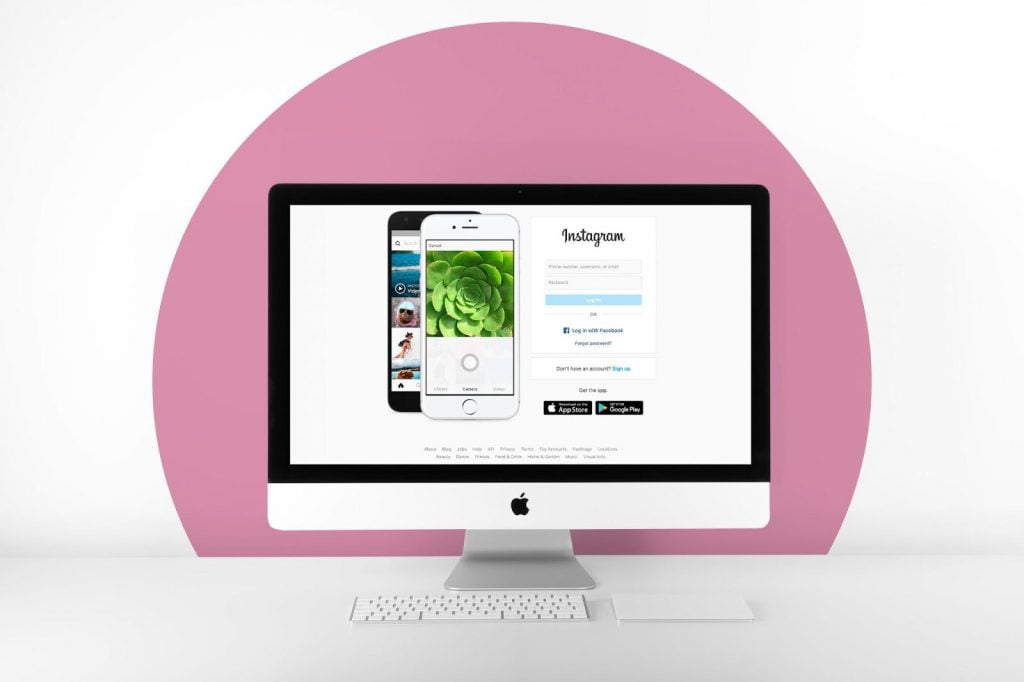
How to Log in to Instagram Through Facebook
Do you have a Facebook account and want to use it for Instagram?
This way you can speed up your log-in time. Find out how.
1. Open the Instagram app
You can log in this way through the app or the browser version.
2. Click ‘Log in with Facebook’
From all the options available, ‘Create New Account’ and ‘Log in with Your Details’, click on the third option, ‘Log in with Facebook’.
3. Follow the steps on the app
Instagram will ask you to connect with your Facebook account. If you have already logged in, you will get in directly by allowing Instagram to access your Facebook account.
If you haven’t logged in, you’ll need to log in to Facebook and then allow Instagram access.
4. Log in to Instagram!
Now that you have linked your Instagram account to Facebook, you can start using it. Also, by logging in through Facebook, you can see which of your friends are also on Instagram.
Instagram Log in FAQ’s
Sometimes logging in to your Instagram account isn’t as simple as it seems. If you lose your password or username, you can run into issues connecting to the app. To resolve common issues, see these recently asked questions:
“I can’t log in to Instagram”
If you are having trouble logging into your Instagram account, you can recover your account by clicking “Forgot Password?”. You can recover your account by entering your username, phone number, email, or Facebook account. Once you click “Next” a link to reset your password will be sent to either your email or phone number.
If you have forgotten your username, you can still log in using your email address or phone number to locate your username at the top of the page.
How to log out of one Instagram account
If you are logged in to multiple Instagram accounts but want to log out of just one account, you don’t need to log out of all accounts. To do this, head to the profile of the account you want to log out of. Click on the three line icon in the top right corner, and then click on Settings and privacy.
Scroll all the way down on this page until you see Log out. By clicking this, an option to Log out of all accounts will appear. Here you can toggle on the account you want to log out of, and press Log out. You can select to save the login information for when you log back into the app.
How to check your login activity on Instagram
You can view a list of devices that have recently logged into your Instagram account if you believe someone else has logged into your account. To do this, head to your profile and click on the three-line icon in the top right corner. Then, select Settings and privacy and tap Account Center.
Click on Password and security, and scroll down until you see the “Where you’re logged in” tab. From here, you will see the recent devices that were used to log into your accounts.
Instagram with Metricool
Now that you know more about logging into Instagram, you can start uploading content onto your profile: posts, stories, reels, etc.
One way to keep your bases covered and not end up with no posts on your feed is to program your content so that it gets posted automatically. You can do this automatically, so you can always have content on the go while you get on with other tasks.
If you want to become an IG pro, this Instagram Marketing Guide will help you get started!

