How to Post an Instagram Story From Desktop: 2 Alternatives
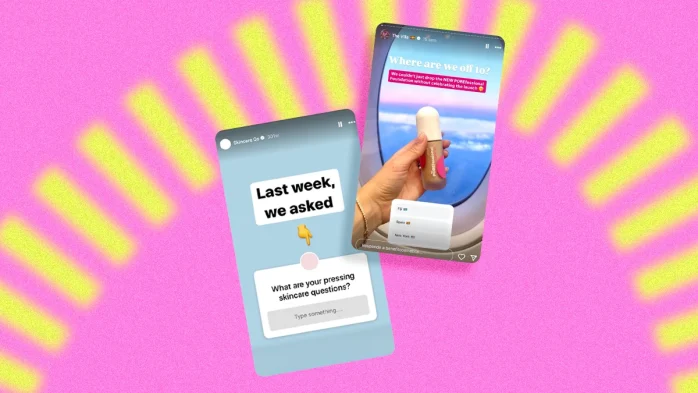
While the Instagram app offers a variety of features, capabilities, and benefits, accessing Instagram via the web version can be extremely helpful if you use this platform for work, to share content, and to stay connected with your audience. You can even utilize external sites to schedule Instagram Stories, Reels, carousels, and feed posts.
Can you post stories on Instagram from a PC?
Yes! The two best ways to post stories on Instagram from your PC are through browser developer tools or a social media management platform like Metricool.
We’ll walk you through both methods and explain how you can post and schedule Instagram Stories from a desktop.
How to Post a Story from Instagram Desktop Version
Although it seems like you can’t post an Instagram Story from your computer when you first enter the site, there is an intricate workaround. Follow the steps below:
1. Open Instagram.com and log in to your account through a web browser on a desktop.
2. Right-click the right-hand side of the screen and click on ‘Inspect‘.
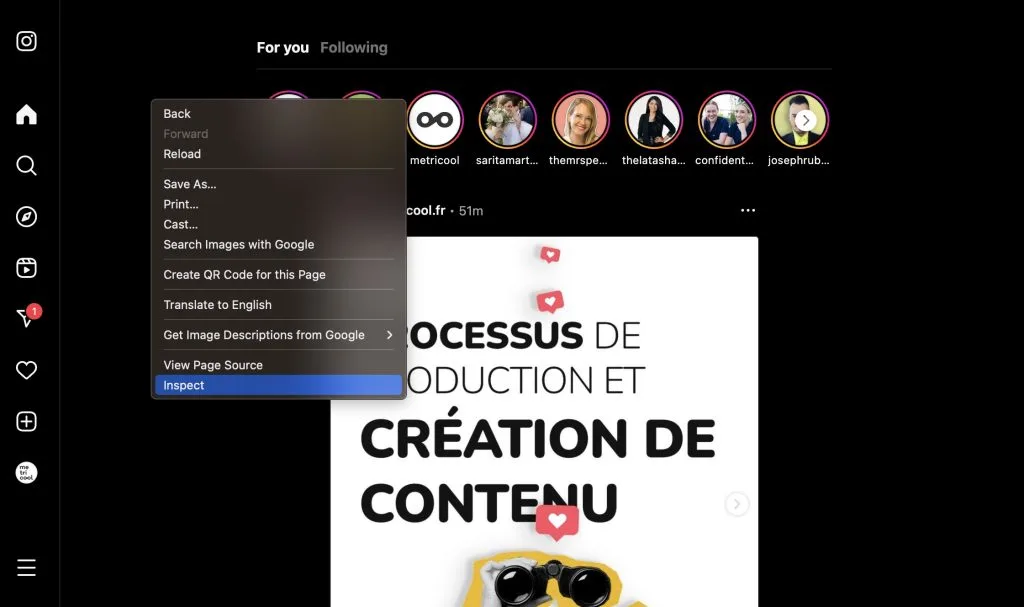
3. Click on the mobile icon next to the word ‘Elements‘.
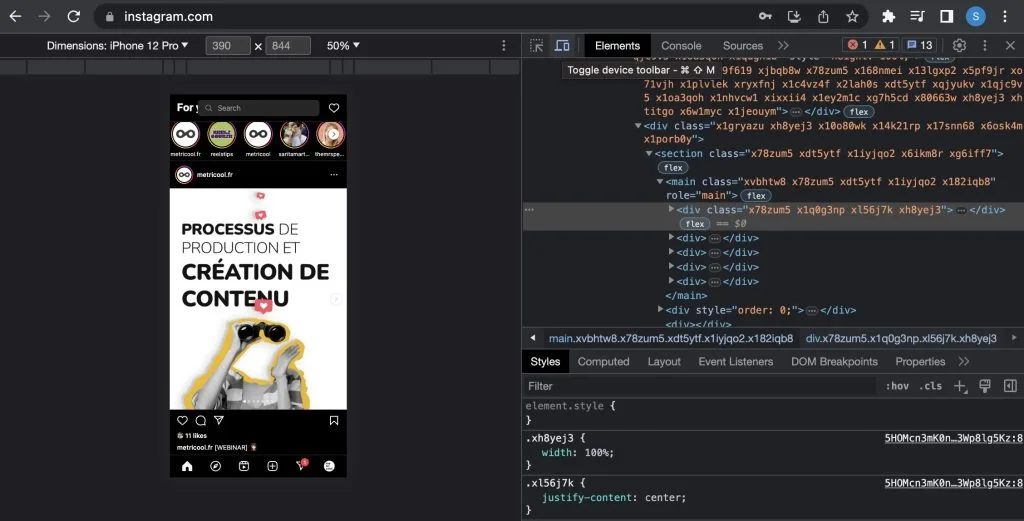
4. Choose which view you would like; any of the iPhone choices will do.
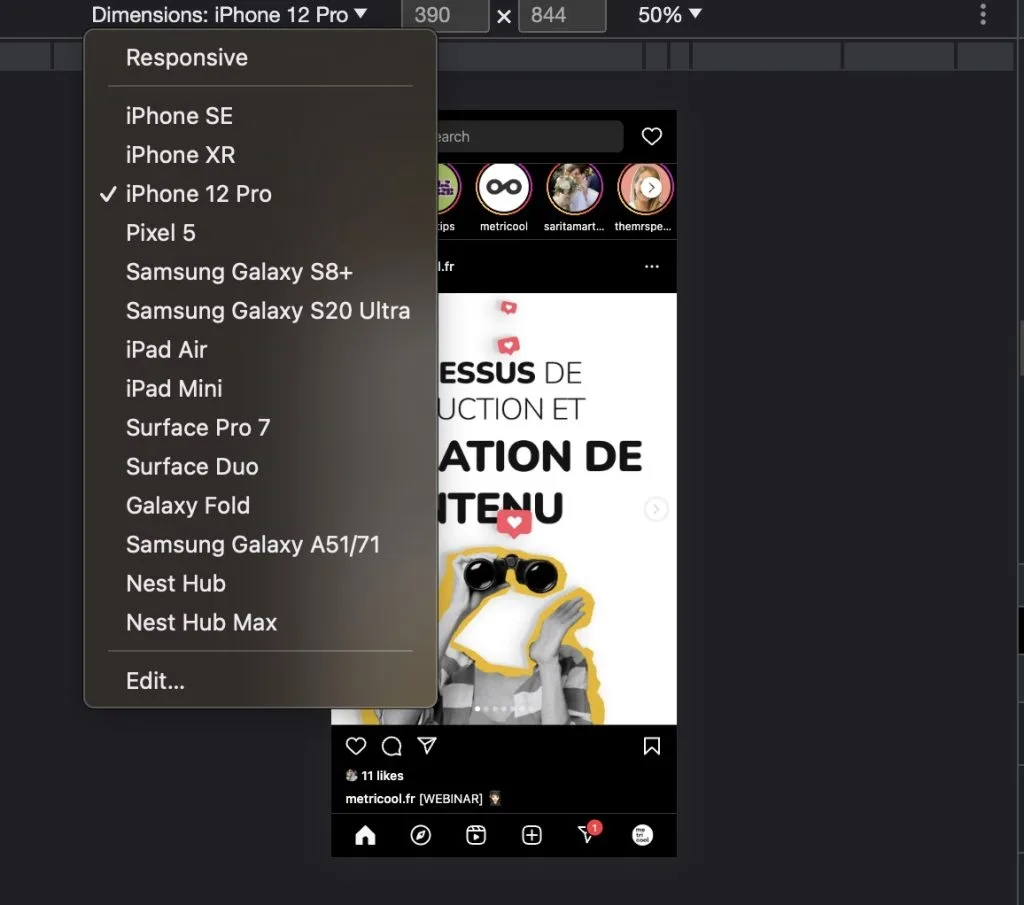
5. Refresh your feed, and you will see the + on the corner of the screen.
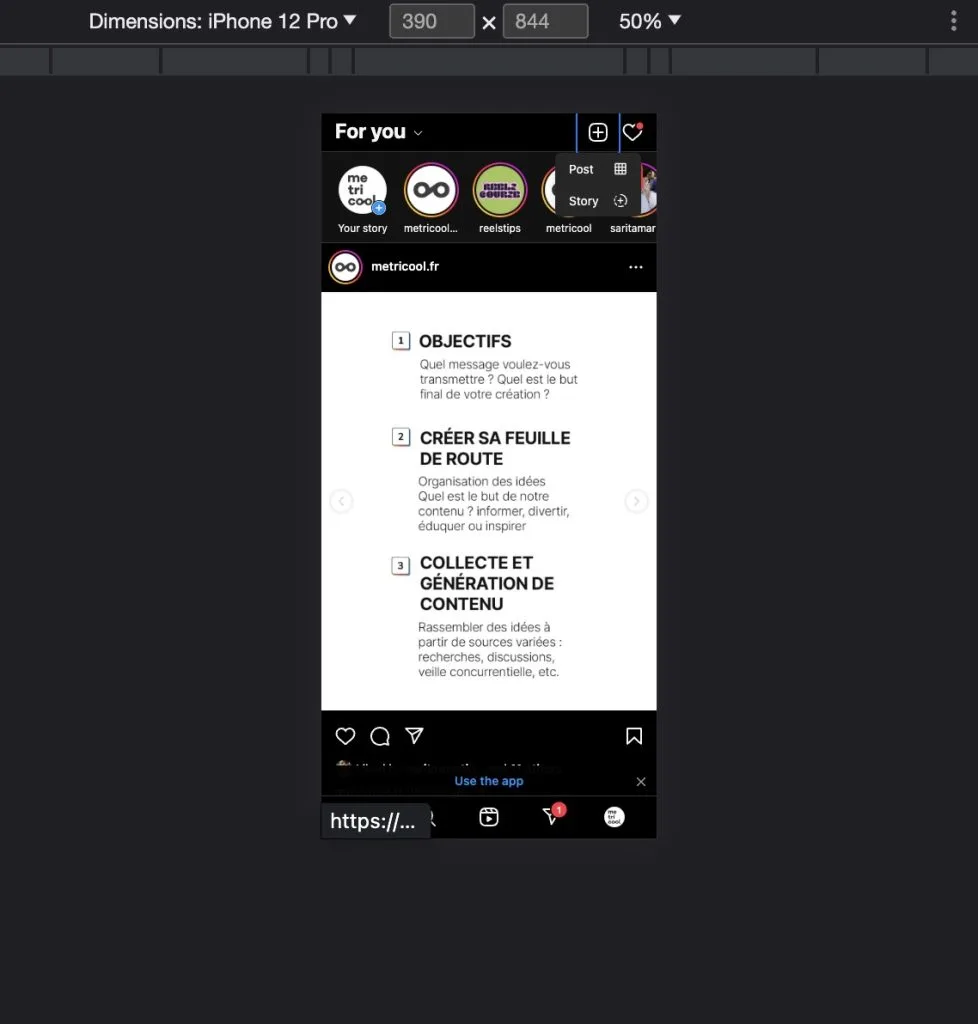
6. Click Story, upload a photo, and post!
It is important to note that doing it this way limits the amount of edits you can apply to the story. For example, you can’t add stickers, music, etc to your post this way.
How to Post Instagram Stories on a Computer with Metricool
While Instagram’s app allows you to schedule and upload any content, its desktop website doesn’t allow you to upload Stories via a PC. You can only upload posts or start Live videos from the Instagram website.
However, at Metricool you can schedule Instagram Stories, Reels, carousels, and feed posts, and select the time and day for the tool to auto-publish the content for you.
We make it easy, and you can access this feature with a free Metricool account. Yes, completely free for life, so take advantage of this perk!
- Log into your Metricool account. If you don’t have a Metricool account, create your free account with the link above.
- Head to the ‘Planning’ section.
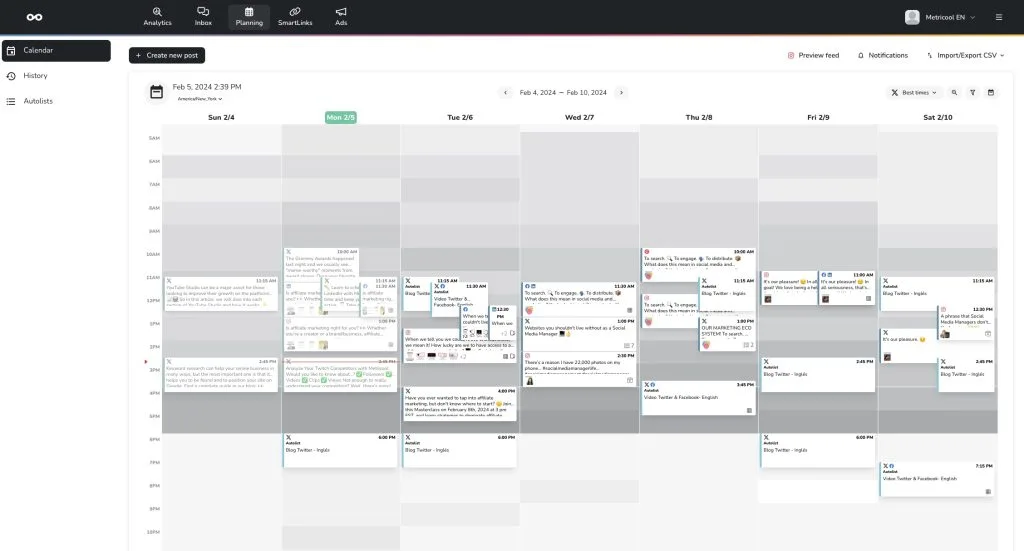
- Click on ‘Create New Post’.
- Highlight the Instagram icon and click on the drop-down menu to select “Story“.
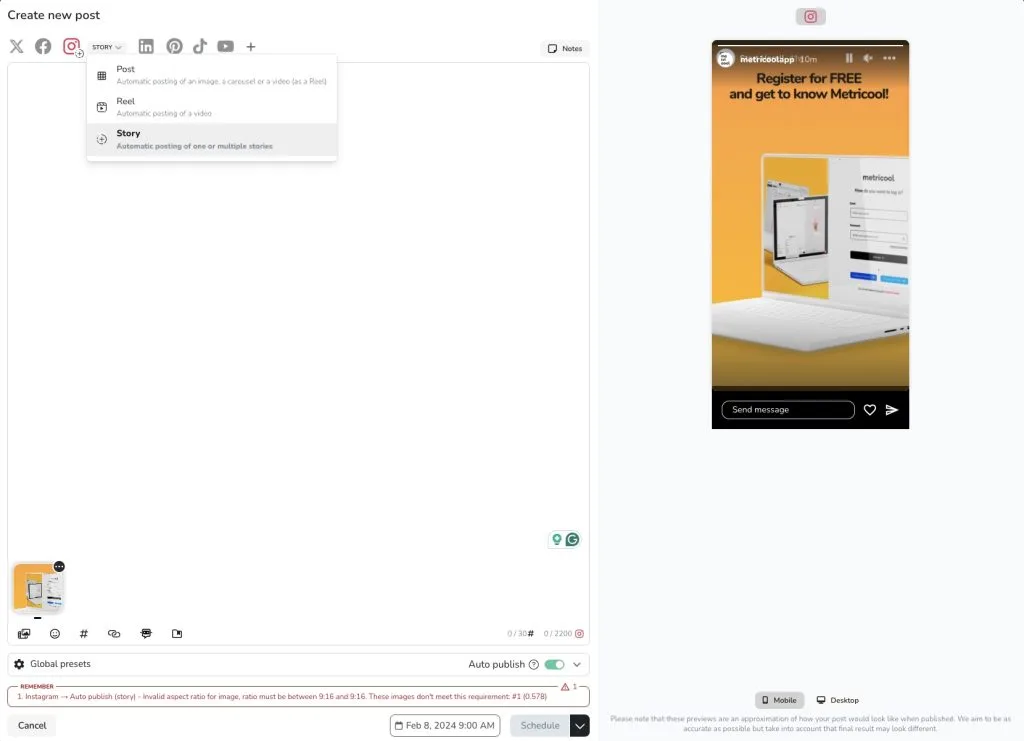
- Be sure the crop ratio is correct, with Metricool all you have to do is click the Story ratio.
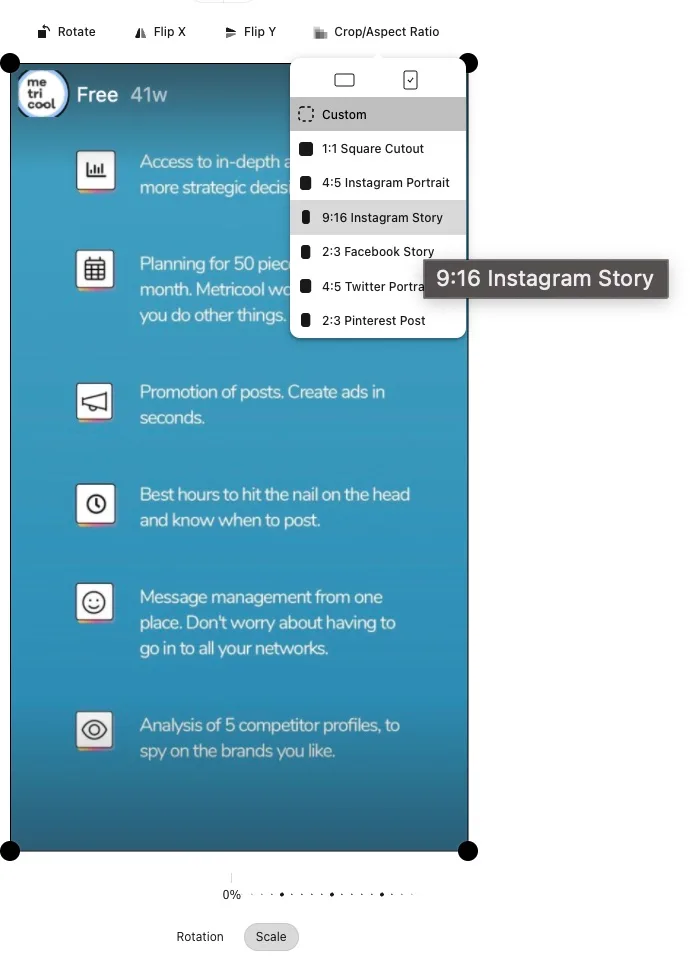
- Upload your story content and select the time and day you want the post to go out.
- Click “Save and schedule”.
- BOOM you have scheduled your story!
Then once your story has been published, you can head to Metricool’s Instagram analytics to view how your content has performed. The tool will list your top Stories in the period, with metrics breakdowns including impressions, reach, replies, taps back, taps forward, and exits. It will also show the evolution of your Stories in the period.
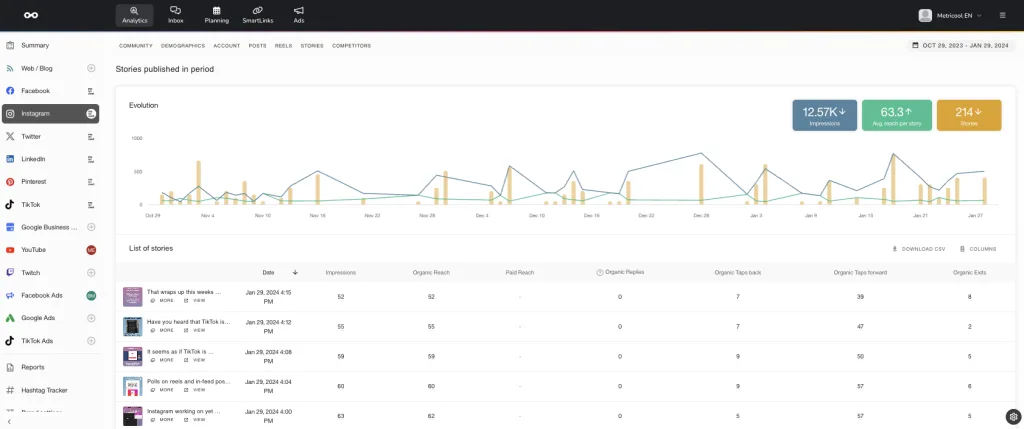
Utilize Metricool’s Instagram competitor feature to see how your competition is performing on socials. Simply enter their Instagram handle and the tool will populate their followers, posts published in the time, likes, comments, and engagement. You can also click on “More stats” to view their community growth, and top posts, and Reels in that time.
Instagram App vs. Instagram Web Capabilities
What are the differences between Instagram’s app and website in terms of capabilities? While you can perform almost the same functions on the two, the desktop version does have some limitations. Below, we will break down what you can and can’t access on the Instagram web version, so you know what roadblocks you may face and how to avoid these in the future.
What you can do on the Instagram Website
✅ Upload posts to your feed
Instagram’s web version allows you to share content for your feed, although you can only upload images, carousels, or long videos.
✅ Go live
From the desktop version, you can go live directly from your computer. Select the title of your live, audience, and connect through your preferred streaming software.
✅ Access private messages
From Instagram’s web version, respond to DM’s, accept and decline message requests, see responses to Stories, and delete conversations.
✅ React to Stories
Just like you can respond to another user’s story or react to one directly, you can also do it from your computer thanks to Instagram Web.
✅ Send posts privately
If the account is public and allows it, you can share posts and stories from other accounts via private messages, just as you would do from your phone.
✅ Save posts
If there is a post that grabs your attention, you can save it to your saved collection, or you can create a new folder from the Instagram web version.
✅ Interact with other accounts
The option to interact with other profiles is also available on Instagram Web. You can like posts, like comments, and comment on posts or videos.
You can also see all types of content: Reels, Stories, videos, etc.
What you can’t do on the Instagram Website
❌ Share Reels or Stories to an extent
You can’t upload Stories or Reels via Instagram’s desktop version. To avoid this, we recommend using Metricool so you can still schedule content and post to Instagram using your computer.
❌ Use Instagram Shopping
Instagram Shopping features are not available on the browser version. For this, you’ll need the app.
❌ See multimedia messages in Vanish Mode
Something else you can’t see on Instagram Web is messages sent in Vanish Mode that are sent to you from a user directly, through a private message: these messages are images or videos that you can only see once.
Upon receiving one, you would only see something like this: “Vanish Mode: Use the Instagram app to view these messages”.
Posting Instagram Stories from PC with Meta Business Suite vs Metricool
If you have a business account, you can also post Instagram stories from your PC with Meta Business Suite. Meta’s platform allows you to post and schedule feed posts, reels, stories, and ads for both Instagram and Facebook from your desktop or the Meta Business Suite app.
While the basic scheduling and management benefits of Meta Business Suite are clear, Metricool offers the same and more. Fine-tune your strategy with Metricool’s real-time data, including advanced analytics for story performance, competitor analysis, and multi-platform content management.
What’s the best method?
Check out the table below comparing each method’s capabilities and decide for yourself which is the best method for posting Instagram stories from your PC.
| Metricool | Web developer tools | Meta Business Suite | |
| Post story | Yes | Yes | Yes |
| Schedule story | Yes | No | Yes |
| Analyze story performance | Yes | No | Limited |
| Compare story Performance | Yes | No | Limited |
| Post on other platforms | Yes – TikTok, Youtube, Facebook, X, Linkedin & more! | Separately for each | Only Facebook |
As you can see, there are workarounds to Instagram’s desktop limitations. Do you have any questions about how to post Instagram stories from the computer? Let us know in the comments.
It’s no doubt that Instagram Stories have taken center stage on the app, alongside Instagram Reels. Stories are the perfect way to update your audience, release quick updates, promote your latest post, or repost content that users have mentioned your brand in. Check out our Instagram Stories Guide 2024!

